The mouse pad is one of the computer accessories. We use computers every day. After using them for a long time, the surface of the mouse pad may be relatively dirty, and there may be dust, sweat stains, grease and other dirt. Using a dirty mouse pad can reduce your mouse's sensitivity and precision, leading to slower response times, especially in fast-paced gaming or design tasks. Keeping your mouse pad clean could actually improve your gaming performance!
Different types of mouse pads
- Soft/Fabric Mouse Pads: Typically made from fabric (like polyester, nylon, or microfiber) on the surface with a rubberized base for grip.
- Hard Plastic or Metal Mouse Pads: These pads are made of smooth, hard surfaces such as plastic, aluminum, or glass mouse pad. They’re designed for fast and precise movements, especially favored by gamers.
- Hybrid Mouse Pads: These mouse pads combine a soft base with a hard top surface, offering the comfort of fabric with the precision of hard surfaces.
- RGB Mouse Pads (with Electronics): These pads often come with a soft fabric surface but include electronic components for RGB lighting and sometimes USB passthrough ports.
- Specialty Mouse Pads (e.g., Leather, Wooden): Some mouse pads use unique materials like leather or wood, designed for aesthetics and high-end workspaces.
Each type of mouse pad has specific cleaning needs, but a little attention to the material will ensure they remain in top condition for a longer period.

What You’ll Need
Before you start cleaning your mouse pad, gathering the right tools and materials is essential to ensure effective cleaning without damaging the surface. Below are the common cleaning supplies and tools for different types of mouse pads:
1. Basic Cleaning Supplies
- Mild Soap/Detergent: A gentle, non-abrasive soap (such as dish soap or hand soap) is ideal for cleaning fabric, soft, and even hard mouse pads. Avoid using harsh cleaners that could degrade the material over time.
- Warm Water: Used for soaking fabric mouse pads or mixing with soap to clean hard and hybrid mouse pads.
- Sponge or Soft Cloth: For scrubbing and wiping down the mouse pad. Opt for soft materials that won’t scratch the surface, especially for hard and hybrid pads.
- Towel: Useful for patting the mouse pad dry after cleaning. A microfiber or cotton towel works best to absorb moisture and prevent scratching.
2. Optional Cleaning Tools for Deeper Cleaning
-
Soft-Bristled Brush: A soft brush (like a toothbrush or a soft nail brush) can help dislodge dirt and debris stuck deep in fabric mouse pads or scrub away stubborn stains.
-
Lint Roller: Perfect for fabric mouse pads to remove surface dust, pet hair, and crumbs before washing.
-
Vacuum Cleaner: For dry cleaning hard or hybrid mouse pads, a handheld vacuum or a vacuum with a brush attachment can suck up dirt or dust from the surface.
-
Isopropyl Alcohol: Useful for cleaning hard plastic or metal pads with tough stains or grease. Avoid using it on fabric or rubber bases as it can degrade these materials.
3. Specific Supplies for RGB Mouse Pads
-
Microfiber Cloth: Use a microfiber cloth for cleaning the surface of an RGB mouse pad without getting moisture near the electronics.
-
Compressed Air: For cleaning dust and debris around the electronic parts, such as USB connectors or LED strips, use compressed air to blow away particles.
-
Dry Cloth: When cleaning RGB mouse pads, always keep a dry cloth handy to wipe off any excess moisture immediately to avoid damaging electronic parts.
4. Safe Handling Tips
- Avoid Bleach or Harsh Chemicals: Using strong chemicals on any mouse pad surface can weaken the materials or ruin the texture.
- Avoid Submerging Electronic Pads: RGB pads or those with built-in electronics should never be fully submerged in water. Only wipe their surfaces with a lightly damp cloth.
5. Space for Drying
- Flat Surface: After cleaning, it’s important to let your mouse pad air dry on a flat surface to avoid warping or uneven drying. Avoid direct sunlight, as this can cause materials to warp or fade.
- Drying Rack or Towel: Lay the mouse pad flat on a towel or drying rack, ensuring proper air circulation. Fabric mouse pads may take a few hours to dry, depending on thickness and room conditions.
By having these tools ready, you'll be able to efficiently and safely clean your mouse pad, regardless of the material.

How to clean a fabric/soft mouse pad?
Fabric or soft mouse pads are the most common type, and their surface tends to accumulate dirt, oils from your skin, and dust over time. Here’s a detailed guide on how to properly clean them:
Step 1: Remove Surface Debris
Start by removing any loose debris such as dust, crumbs, or pet hair from the surface. You can shake the mouse pad over a trash bin or use a lint roller to capture debris stuck in the fabric.
Tip: If you don’t have a lint roller, you can also gently vacuum the surface with a handheld vacuum.
Step 2: Prepare a Cleaning Solution
Fill a basin or sink with warm water and add a small amount of mild soap or detergent (like dish soap). Swirl the water to mix the soap thoroughly.
Tip: Avoid hot water, as it may cause the rubber base to warp or weaken the glue holding the layers together.
Step 3: Submerge and Soak the Mouse Pad
Fully submerge the mouse pad in the soapy water. Let it soak for about 5-10 minutes to allow the dirt and oils to loosen from the fabric.
Tip: Gently press the pad while it's submerged to help the water circulate through the fabric.
Step 4: Gently Scrub the Surface
Use a sponge, soft cloth, or soft-bristled brush to gently scrub the surface of the mouse pad. Focus on stained or dirty areas, working in circular motions.
Tip: Be cautious not to scrub too hard, as this can cause fraying on the edges or damage to the rubber base.
Step 5: Rinse Thoroughly with Clean Water
After scrubbing, drain the soapy water and rinse the mouse pad under cold or warm water until all the soap is gone. Squeeze the pad lightly to remove excess water, but don’t twist or wring it.
Tip: If soap remains in the fabric, the mouse pad may feel tacky once dry, so ensure a thorough rinse.
Step 6: Pat Dry with a Towel
Place the mouse pad on a dry, absorbent towel and gently press down to remove excess water. Do not rub, as this could damage the surface.
Tip: If the pad still feels very wet, you can use a second towel to further absorb moisture.
Step 7: Air Dry Completely
Leave the mouse pad to air dry on a flat surface. Ensure it’s fully dry before using it again. Depending on the thickness of the pad, drying can take anywhere from a few hours to overnight.
Tip: Avoid using a dryer or applying heat, as this can cause the rubber base to crack or lose its grip.

How to clean a hard mouse pad?
Hard mouse pads, which are usually made from materials like plastic, aluminum, glass, or composite materials, require less frequent but careful cleaning. Since they do not absorb moisture like fabric pads, cleaning them is relatively easy and quick. However, using the wrong cleaning agents or methods could scratch or degrade the surface. Here’s a step-by-step guide to clean hard mouse pads:
Step 1: Wipe Down Loose Dirt and Debris
Begin by removing any loose debris, dust, or particles from the surface. Use a dry microfiber cloth, a soft tissue, or a compressed air canister to clean the surface.
Tip: Avoid using anything abrasive for this initial wipe, as hard surfaces, especially plastic or glass, can be scratched easily by rough materials or debris.
Step 2: Prepare a Cleaning Solution
Mix a few drops of mild dish soap in a small amount of warm water. Dampen a soft cloth or sponge with the soapy water. You can also use a pre-moistened cleaning wipe if it's safe for plastic or metal surfaces.
Tip: Avoid cleaners with alcohol or harsh chemicals, especially on plastic or rubberized hard mouse pads, as these can damage the surface texture or cause discoloration over time.
Step 3: Wipe the Surface Gently
Use the damp cloth or sponge to gently wipe the surface of the mouse pad, making sure to clean any areas where dirt, oils, or smudges are visible. For stubborn spots or stains, use a little extra pressure and circular motions.
Tip: Avoid scrubbing aggressively, especially on plastic pads, as it may cause micro-scratches that can affect the smoothness of the surface.
Step 4: Rinse (Optional for Water-Resistant Pads)
If the mouse pad is completely water-resistant (like plastic or aluminum), you can rinse it under warm water to remove any soapy residue. Make sure to hold the pad at an angle so water runs off easily.
Tip: If you’re unsure about rinsing, simply wipe the pad again with a clean, damp cloth to remove any soap without fully submerging it.
Step 5: Dry the Mouse Pad
After cleaning, use a dry, soft towel or microfiber cloth to thoroughly dry the mouse pad. Ensure no water spots remain, especially on aluminum or glass surfaces, as they can leave marks.
Tip: Avoid letting the pad air dry alone, as this could leave streaks, especially on reflective or shiny surfaces like metal or glass.
Step 6: Inspect and Buff the Surface (Optional)
For a more polished look, use a clean microfiber cloth to buff the surface of the hard mouse pad after it’s dry. This is especially useful for glass or metal mouse pads that show fingerprints or smudges easily.
Tip: Use a circular motion when buffing to ensure even coverage.

How to clean an RGB mouse pad?
RGB mouse pads come with built-in lighting components and electronic circuits, making them more delicate compared to regular fabric or hard mouse pads. Cleaning an RGB mouse pad requires extra caution to avoid damaging the electronics. Here’s a detailed guide on how to safely and effectively clean your RGB mouse pad:
Step 1: Unplug the Mouse Pad
Disconnect the RGB mouse pad from your computer or power source. Ensure no power is running to the device before cleaning.
Tip: Always disconnect any attached USB cables or connectors before cleaning to prevent accidental damage.
Step 2: Remove Surface Dust and Debris
Use a dry microfiber cloth or a compressed air canister to remove any loose dust, dirt, or debris from the surface and the edges of the mouse pad.
Tip: Be extra careful around the seams where the RGB lighting strip is attached to avoid dislodging any components.
Step 3: Prepare a Damp Cloth with Mild Soap
Mix a small amount of mild soap or dish detergent with warm water. Dampen a soft cloth or sponge with the soapy water. Make sure the cloth is only slightly damp and not soaking wet.
Tip: Use the least amount of water necessary to clean the surface. Excess water can seep into the electronic areas and cause malfunctions.
Step 4: Gently Wipe the Surface
Gently wipe the surface of the mouse pad with the damp cloth. Use circular motions to lift dirt and stains, focusing on areas that have accumulated oils or smudges from use.
Tip: Avoid scrubbing around the edges where the RGB lighting strip or controls are located. These areas can be more delicate and should only be cleaned lightly.
Step 5: Clean the RGB Lighting Areas
Use a dry microfiber cloth or a slightly damp cloth (without soap) to wipe the RGB lighting strip and the connectors. Be extra careful not to let any moisture get into the electrical parts.
Tip: For hard-to-reach areas, you can use compressed air to blow away dust and particles around the connectors and edges.
Step 6: Dry the Mouse Pad
After cleaning the surface, take a dry microfiber towel and pat the mouse pad gently to remove any remaining moisture. Ensure the pad and all electronic parts are completely dry before plugging it back in.
Tip: Let the mouse pad air dry for a while, especially in the areas around the connectors and lighting strip, before reconnecting it to your computer.
Step 7: Inspect the Connectors and Cables
Once the mouse pad is dry, inspect the USB cable, power connector, and lighting strip to ensure everything is clean and moisture-free. Look for any signs of damage or wear.
Tip: If the connectors have any visible dirt or dust, you can use compressed air to blow them out or gently clean them with a dry cloth.

Conclusion
Keeping your mouse pad clean is essential for both its longevity and your overall mouse performance. Whether it's a soft fabric pad, a durable hard surface, or a high-tech RGB model, regular maintenance and careful cleaning can ensure smooth, accurate mouse movements and extend the life of your mouse pad. By following these cleaning tips and adopting simple preventative measures, you'll avoid unnecessary wear and dirt buildup, maintaining a tidy and efficient workspace.
FAQ
What to do if the mouse pad deforms after washing?
If a cloth mouse pad deforms after washing, you can gently stretch it back to its original shape by hand during the drying process, or lay a heavy object (such as a book) on the mouse pad to help it stay flat while drying. Deformed hard-surface mouse pads are usually difficult to restore, so it is recommended to purchase a new mouse pad.
Can certain materials be machine washed?
Most cloth mouse pads can be placed in a laundry bag for gentle machine washing, but be sure to check the manufacturer's instructions. Machine washing is not recommended for hard- surfaces or other special material mouse pads, as this may cause damage.
What causes the mouse pad to lose its sliding performance?
It may be due to dust accumulation caused by not cleaning for a long time, or due to the aging of the mouse pad material. Regular cleaning and using appropriate protective measures can help maintain the sliding performance of the mouse pad.
How to prevent the mouse pad from sliding?
You can choose a mouse pad with a non-slip bottom, or place a non-slip mat under the existing mouse pad. In addition, keeping the desktop clean and dust-free can also help reduce the sliding of the mouse pad.
What to do if the mouse pad has an odor?
If your mouse pad smells bad, try wiping it with a solution of warm water and a small amount of white vinegar, then letting it dry thoroughly. If the problem persists, it may be a problem with the material itself, so consider replacing it with a new mouse pad.
Will the color of the mouse pad fade?
Long-term exposure to sunlight or using improper cleaning agents may cause the color to fade. Avoid placing the mouse pad in direct sunlight and use a mild, bleach-free cleaner to maintain the color of the mouse pad.
How long does a mouse pad last?
The lifespan of a mouse pad depends on how often it is used, the material it is made of, and how well it is maintained. Generally speaking, a high-quality mouse pad can last for several years if it is properly maintained. Paying attention to daily precautions and regular cleaning can significantly extend its lifespan.















































Hinterlasse einen Kommentar
Diese Website ist durch reCAPTCHA geschützt und es gelten die allgemeinen Geschäftsbedingungen und Datenschutzbestimmungen von Google.