When we use a computer every day, the mouse is essential—but a small feature can greatly change how it feels. One of those features is Angle Snapping. Think of it as an invisible helper that makes drawing straight lines easier and aligning elements in documents more accurate.
In gaming, however, Angle Snapping can be a mixed bag. It’s not ideal for fast-paced games that require quick reactions, but in situations that need slow, precise aiming, it can still help. Let’s take a closer look at how this feature works and when it’s useful.
What is Angle Snapping on a Mouse?
Mouse Angle Snapping is an accessibility feature that corrects the mouse movement trajectory through algorithms, making the cursor move on the screen in a straighter direction or aligned with a specific angle.
Pros of Mouse Angle Snapping
1. Improved Line Drawing
When your intention is to draw horizontal, vertical, or angled lines, it automatically corrects for minor hand tremors, outputting straight and smooth lines.
2. Smoother Curves
When drawing curves, it reduces jagged edges and sharp lines, making curve paths smoother and more natural, which is extremely useful for vector graphics drawing.
3. Reduces the Difficulty of Office Operations
For office users, it makes it easier to align elements and draw neat graphics when creating presentations, flowcharts, or charts, making documents look more professional.
4. Beginner-Friendly
For users with weak hand control or who are not frequent mouse users, this feature compensates for operational instability and provides a better visual experience.

Cons of Mouse Angle Snapping
1. Reduced Precision in FPS Games
In FPS games, when performing micro-management actions such as long-range sniping, you need to make extremely subtle adjustments to the cursor. Angle snapping might misinterpret your intentions and "correct" your adjustments, making it impossible for you to aim accurately.
2. Input Lag
Any real-time calculations and corrections will introduce a tiny delay, which is absolutely unacceptable in esports where every second counts.
3. Unexpected Behavior
When you intend to draw a diagonal line at a specific angle, the algorithm might "catch" it at a similar standard angle, resulting in a different outcome than expected.
4. Dependence and Habit Conflict
Long-term reliance on this feature might cause you to neglect practicing hand stability, making you feel very uncomfortable when switching to a mouse without this feature.
Who Can Benefit from Mouse Angle Snapping?
1. Designers, Architects, and CAD Professionals
In design software such as Adobe Illustrator, Angle Snapping helps users quickly draw horizontal/vertical lines or align elements, reducing errors from manual adjustments.
For example, when drawing architectural sketches, the accuracy of straight paths is significantly improved.
2. Everyday Office and Productivity Users
For office workers who use Microsoft PowerPoint, Visio, Word, Excel, and other software, Angle snapping can simplify the process, and help with automatic alignment to maintain a clean page layout.
3. Creators and Digital Artists
For creators and digital artists using Figma, Adobe XD, and Sketch, Angle Snapping can assist with precise horizontal or vertical dragging when manually drawing guides or adjusting layouts.
Angle Snapping in Gaming: Should You Use It?
1. For Competitive Games: Don't Use it
For competitive games, the answer is very clear: you should always turn off Angle Snapping.
Games like CS2 and Valorant, which demand extremely high aiming precision, require a one-to-one, zero-modification relationship between your mouse movement and the cursor movement on the screen.
Angle Snapping intervenes in this process, "guessing" your intentions and modifying your original input. Any modification means inaccuracy, which, in a game where every second counts, will cause you to miss your enemies.
2. For Simulation Building Games: Can be Enabled as Needed
In games like Minecraft, the Angle Snapping feature helps generate regular paths when players need to build orderly structures, lay straight roads, or tracks.
Users can decide whether to enable this feature based on their needs.
3. Temporary Transitional Option for Specific Players
For players with slight hand tremors or beginners who are still developing mouse control, Angle Snapping can help correct small deviations caused by unsteady movements. This makes basic aiming more stable and lowers the entry barrier for new players.

How to Turn Angle Snapping On or Off?
1. Mouse’s Official Software
If your mouse supports the Angle Snapping feature. For the Akko mouse, you can easily turn it on or off by the software.
2. Toggle It in Firmware
If your mouse doesn’t have full software suites but includes firmware shortcuts, you can use the firmware shortcuts to control it. Different models have different methods; you can check the mouse manual to confirm.
Special Reminder
Most gaming mice disable this feature by default to cater to gamers. However, some mice designed for designers may have it enabled by default.
Do Modern Gaming Mice Still Use Angle Snapping?
Top-tier sensors today—like PixArt 3395, 3950, and 3360 series—capture movement with extreme precision. They are designed to track your exact hand motion without adding prediction or correction.
Essentially, modern gaming mice don’t need angle snapping because their sensors are already precise enough to handle small jitters naturally.
Some modern mice like Akko pulse01, Nest still include an optional angle snapping feature in software for non-gaming use cases (CAD, design, or casual play), but it is usually disabled by default.
Final
Mouse Angle Snapping is a feature to help draw straighter lines, making the mouse movement path smoother. It is beneficial for the creators and designers. Generally, we don't recommend using it in games.
Mouse angle snapping is not inherently good or bad; you can decide whether to use it based on your needs.












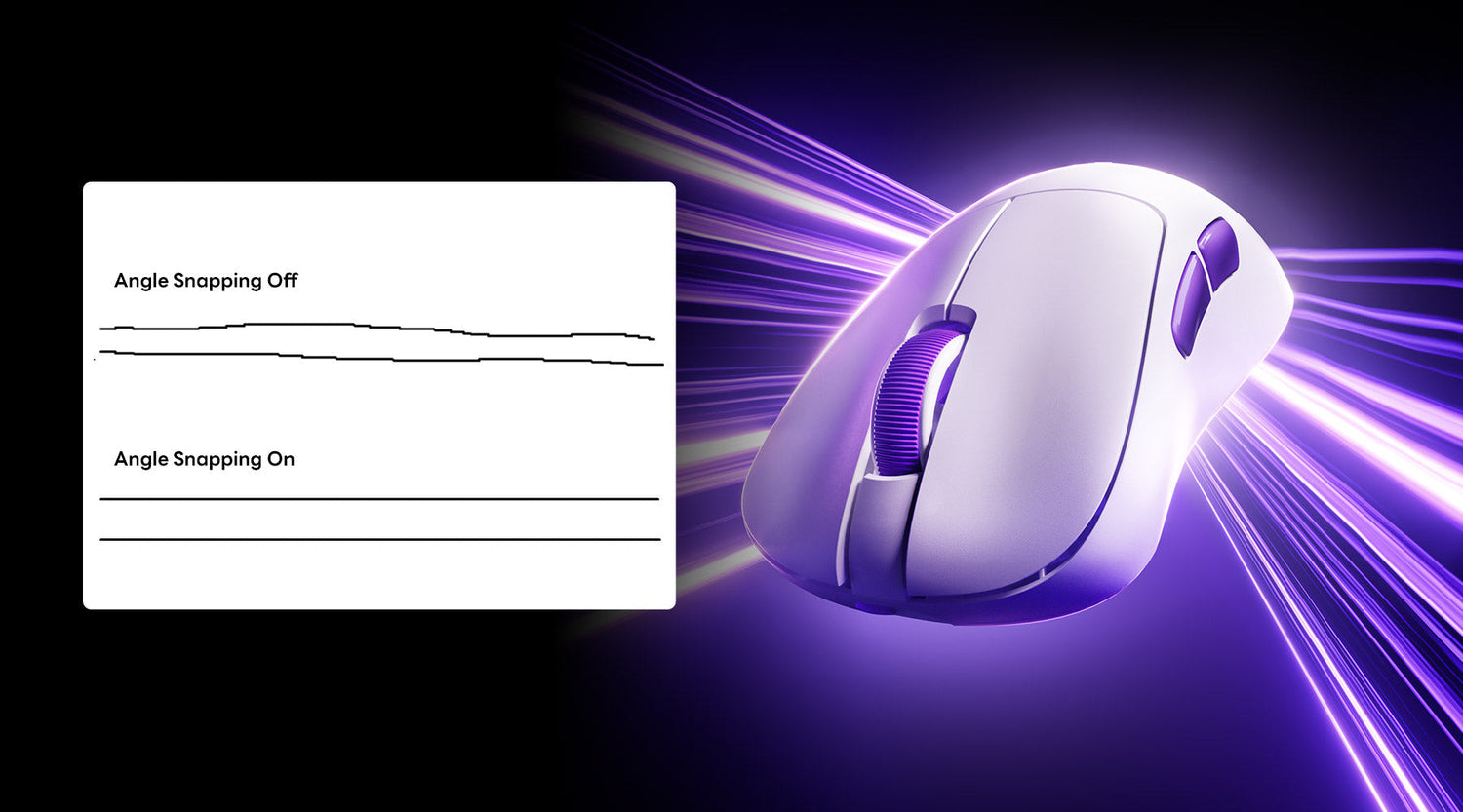







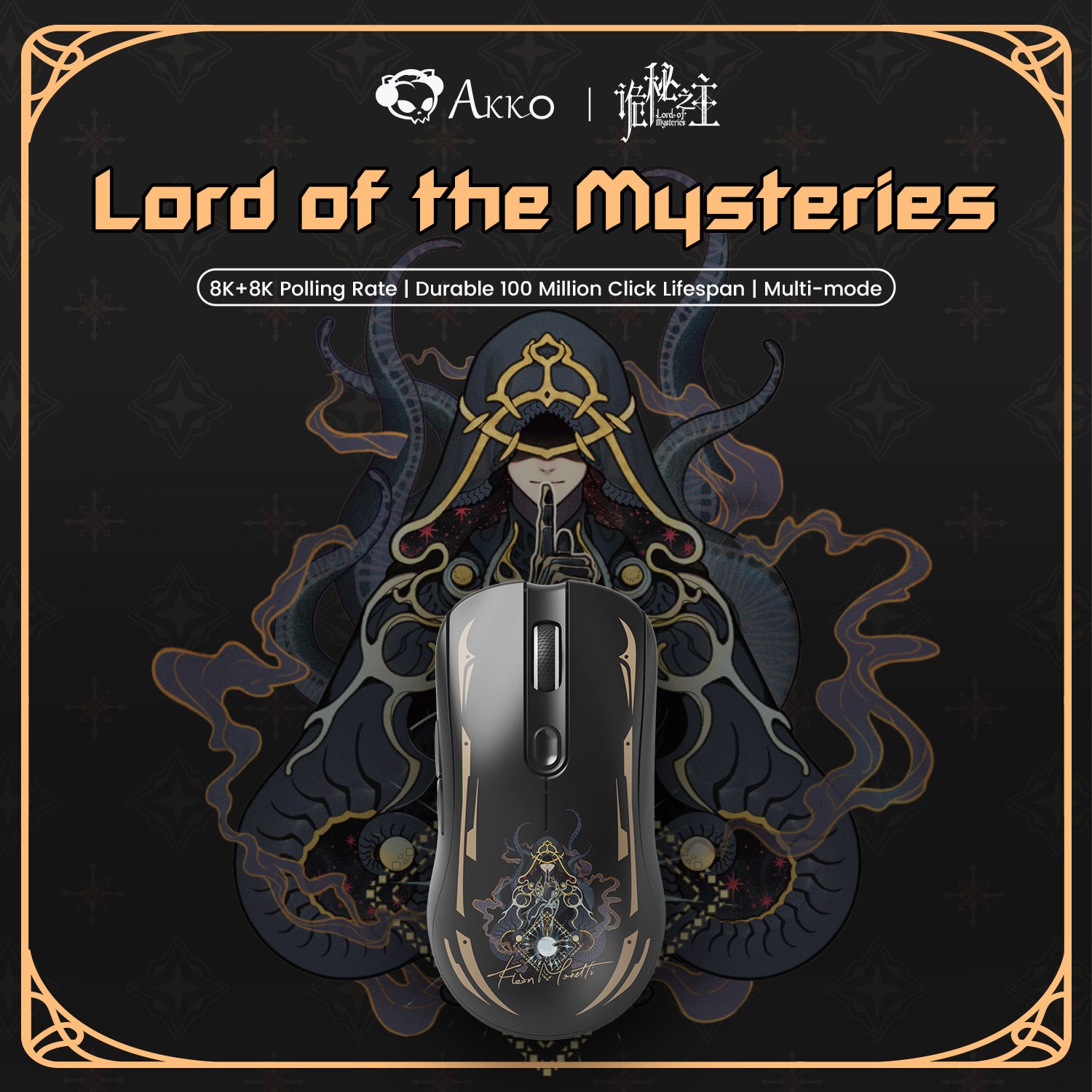





Commenta
Nota che i commenti devono essere approvati prima di essere pubblicati.
Questo sito è protetto da hCaptcha e applica le Norme sulla privacy e i Termini di servizio di hCaptcha.