Akko ISO-DE/Nordic Keyboards Upgrade Guide
For better keycap switching and keyboard upgrading, please follow the guidelines below:
ISO-Nordic to ISO-DE
1. Remove the highlighted keycaps from your keyboard according to the picture above, using the provided keycap puller.
2. Find the keycaps convert set included in the box.
3. Replace the keycaps according to the pictures.

Before

After
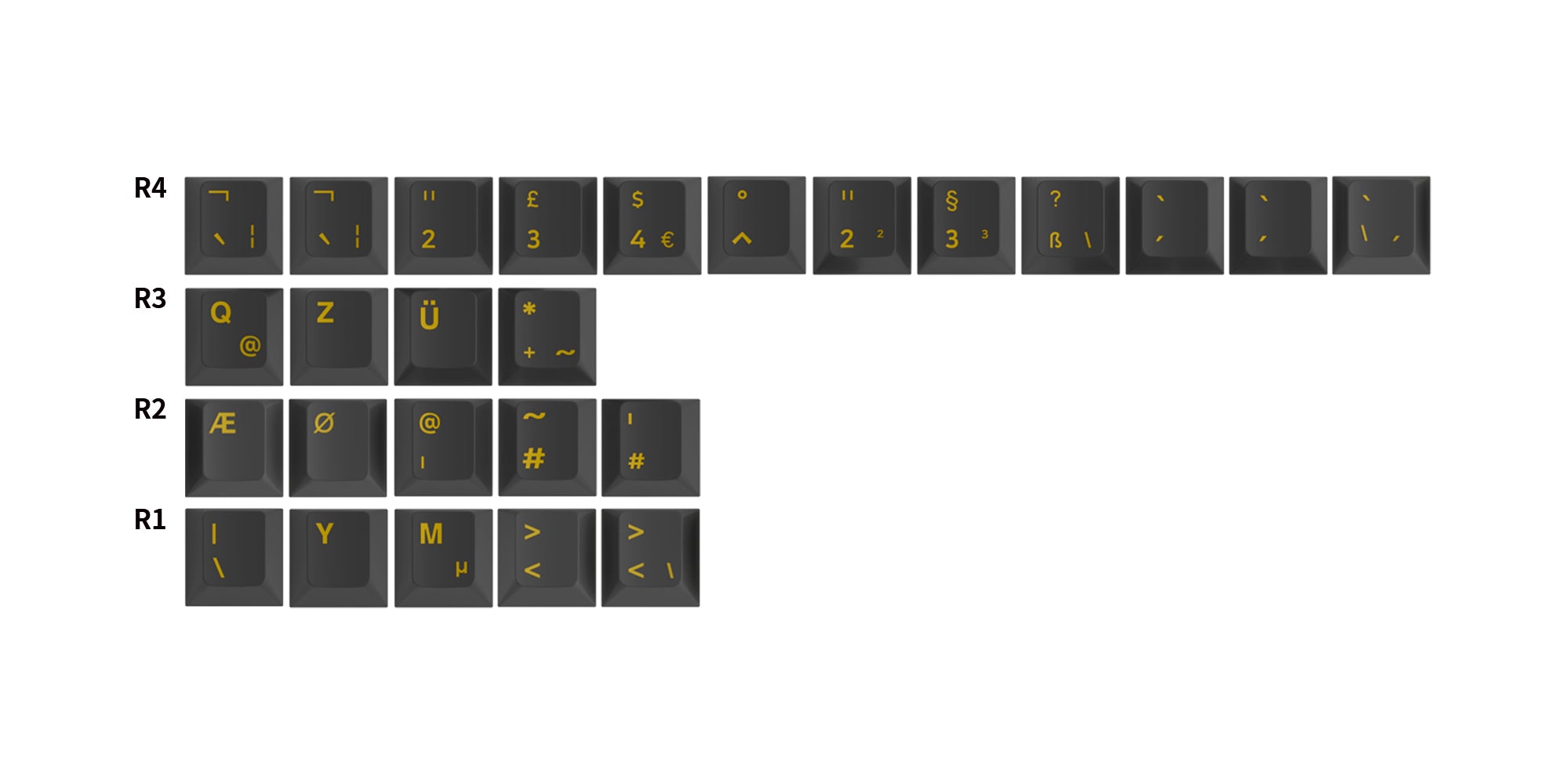
Extra Keycaps
Come with basic keycaps and extra character keycaps.
To Customize Keyboards (If you need):
If you want to customize on our cloud driver, please follow the steps:
1. Select and download the model of upgrade tools. (Now only supports Windows system to upgrade the ISO kayboards. The Mac version is under development. Currently supported models: Akko 3068B Plus ISO, 3084B Plus ISO, 5075B Plus ISO, 5075S ISO, 5087B Plus ISO, 5087S ISO, 5108B Plus ISO. )
2. Unplug the keyboard 2.4G receiver and exit the keyboard driver, make sure the keyboard is switched to wired mode.
3. Open the Upgrade Tool and follow the steps in the figures below. Click the right side then the left side “Upgrade”. (Note: You can't open two upgrade tools at the same time, otherwise the upgrade will not work.)
Upgrade Tools
Select and download the model of upgrade tools.
4. Please open the cloud driver (Download Center) after the upgrade is complete and you can start to customize your keyboard. (Please make sure the version of Akko Cloud Driver is over V370.0.18_\IOTV160. If the driver does not recognise your keyboard layout correctly, please manually adjust it to your language according to the picture below, ISO-DE/Nordic only supports ISO-DE (Deutsch) and ISO-Nordic (Nordic) layouts at the moment)
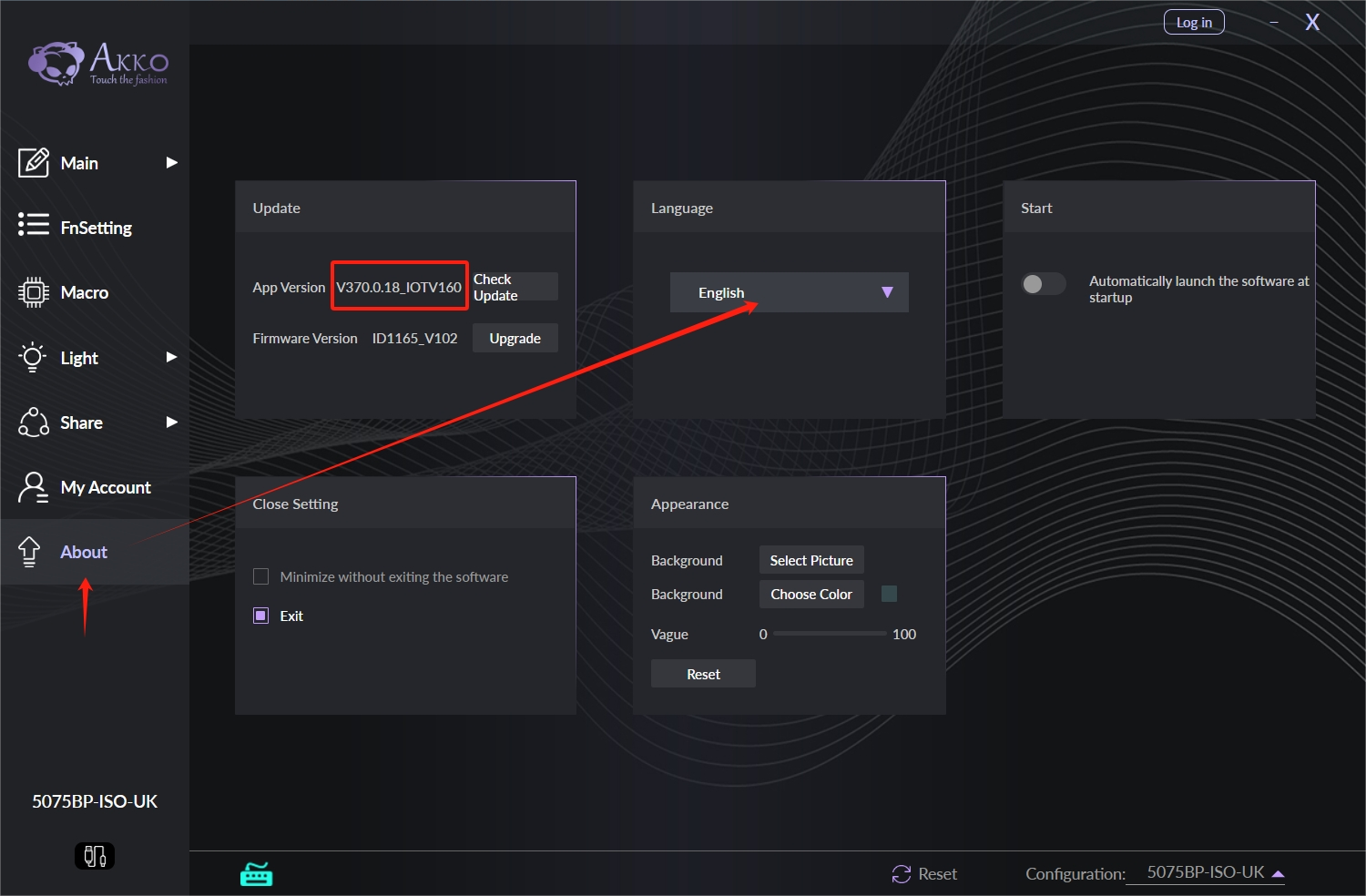
Note for failed upgrades:
1. Disconnect the keyboard from all power sources (USB and battery powered).
2. Open the “Upgrade Tool.exe” file, use the USB cable to connect to the computer, then the upgrade tool will automatically upgrade the keyboard that has been down.
If you have more questions, please contact us now:











