Eğer 5075B VIA klavyeniz VIA tarafından tanınmıyorsa, endişelenmeyin—bu genellikle yanlış kurulum adımları veya yanlış yapılandırma dosyasının kullanılması nedeniyle olur. İşte nasıl düzelteceğiniz:
1. Doğru VIA Sürümünü Kullanın
The 5075B VIA sürümü destekler VIA, Akko Cloud Driver değil. Lütfen bağlandığınızdan emin olun kablolu mod. VIA, yapılandırma için Bluetooth veya 2.4G kablosuz modlarını desteklemez.
Resmi çevrimiçi VIA uygulamalarını kullanmanızı öneririz:
https://via.evove.top/ or https://usevia.app/
Bu sürümler daha sık güncellenir ve doğrudan tarayıcınızda çalışır—kurulum gerekmez.
Mac Kullanıcıları – Önemli Notlar
macOS kullanıyorsanız, VIA yalnızca Chrome tarayıcısıyla çalışır. Firefox, Safari veya Vivaldi ile uyumlu değildir.
Chrome'u kullanın to avoid detection issues.
2. Doğru JSON Dosyasını Yükleyin
Klavye, doğru olanı manuel olarak yükleyene kadar VIA tarafından otomatik olarak tanınmayacaktır. JSON file.
Lütfen düzeninize göre uygun dosyayı indirin:
- 5075B VIA NEW US JSON: Şimdi İndir
- 5075B VIA NEW ISO JSON: Şimdi İndir
3. JSON Dosyasını VIA'da Yükleyin
- Navigate to the Tasarım tab. (Eğer görmüyorsanız, VIA ayarlarında etkinleştirin.)

- Click “Yükle” and select the downloaded JSON file.
- Make sure “V2 tanımlarını kullan” kapalı durumda.

- Dosyayı yüklemeniz gerekebilir 2–3 kez klavyenin tamamen algılanması için.
Additional Tips if VIA Still Doesn’t Detect Your Keyboard
1. macOS'ta Chrome kullanın.
2. Klavyeyi doğrudan bir USB bağlantı noktasına takın (hub/istasyonlardan kaçının).
3. Tarayıcınızı yeniden başlatın ve VIA sitesini tekrar açın.
4. Tarayıcı önbelleğini temizleyin veya sorun devam ederse farklı bir bilgisayar deneyin.
İlgili Makale:
How to Use VIA: Yeni Başlayanlar İçin Kolay Adım Adım Rehber



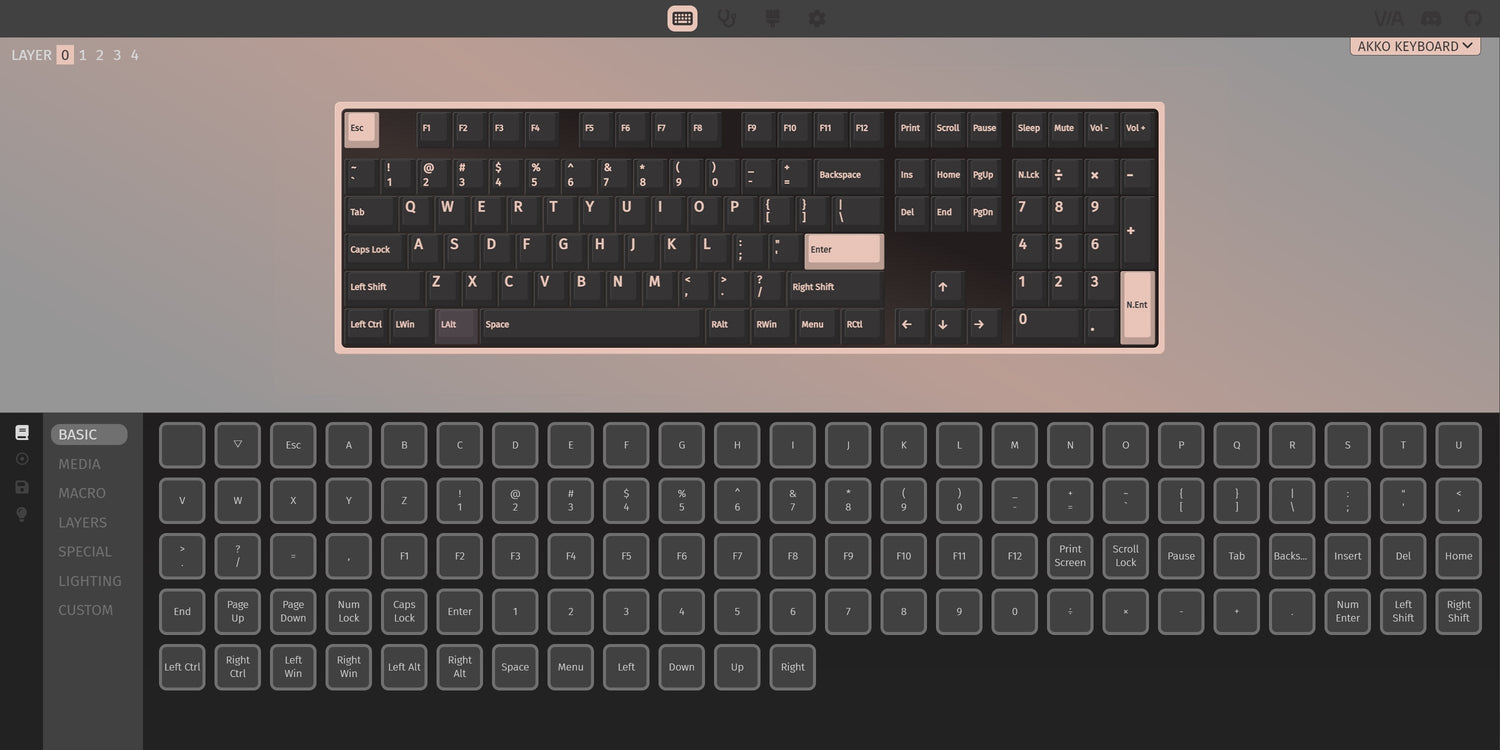

























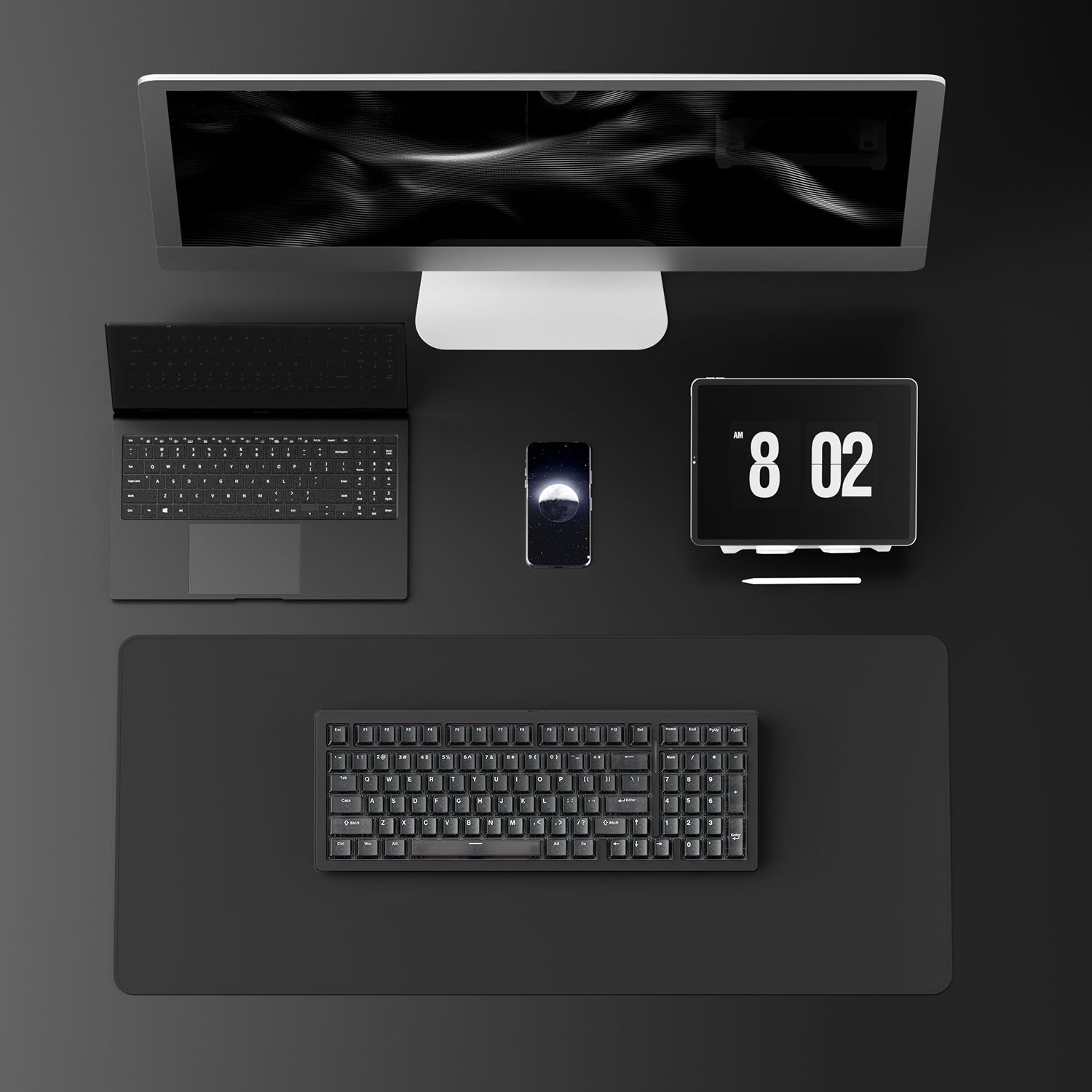

















Yorum yazın
Tüm yorumlar yayınlanmadan önce incelenir.
Bu site hCaptcha ile korunuyor. Ayrıca bu site için hCaptcha Gizlilik Politikası ve Hizmet Şartları geçerlidir.