Si vous avez testé le taux d'interrogation de votre clavier mécanique et constaté qu'il était inférieur à celui annoncé, ne vous inquiétez pas, vous n'êtes pas seul. Cet écart ne signifie généralement pas que votre clavier est défectueux. Plusieurs facteurs logiciels, matériels et système peuvent influencer les résultats.
Ci-dessous, nous expliquerons pourquoi cela se produit et comment tester correctement le taux d'interrogation de votre clavier à l'aide d'outils tels que Keyboard-Inspector .
Comment fonctionnent les tests de taux de sondage
Le taux d'interrogation fait référence à la fréquence à laquelle votre clavier envoie des données (frappes de touches) à votre ordinateur, mesurée en Hz. Un taux plus élevé (par exemple, 1 000 Hz ou 8 000 Hz) signifie un délai d'entrée plus faible et une réponse plus rapide.
Keyboard-Inspector est l'un des outils les plus fiables pour mesurer le taux d'interrogation. Il fonctionne en écoutant les événements d'entrée USB HID de votre clavier et en calculant les intervalles de temps entre chaque rapport. Si l'outil détecte un taux de rapport plus lent, cela reflète les performances réelles de votre système, et non pas nécessairement les capacités complètes du clavier.
Pourquoi le taux de sondage mesuré peut être inférieur
Voici les raisons les plus courantes pour lesquelles votre test de taux de sondage pourrait ne pas répondre aux spécifications officielles :
1. Paramètres du plan d'alimentation Windows
Certains modes d'économie d'énergie, comme le mode par défaut « Équilibré » , peuvent limiter le comportement d'interrogation USB. Passer en mode « Performances optimales » sous Windows permet souvent au système d'exploiter pleinement son potentiel d'interrogation.
2. Mode normal vs. mode sans échec
Dans certains cas, notamment avec des fréquences d'interrogation ultra-élevées comme 8 000 Hz , le clavier ne fonctionne correctement qu'en mode sans échec. Cela suggère qu'un problème dans votre environnement habituel (applications d'arrière-plan, pilotes, contraintes du système d'exploitation) interfère.
3. Configuration du pilote ou du micrologiciel
Certains claviers nécessitent l'activation manuelle d'un taux d'interrogation élevé via un pilote ou un logiciel complémentaire. Assurez-vous que votre clavier est dans le mode approprié (par exemple, « Mode Jeu » ou « Mode Haute Vitesse ») et qu'il est mis à jour avec le dernier firmware.
Conseils pour des tests de taux de sondage précis
Pour garantir que vos résultats soient aussi précis que possible :
- Fermez les applications d’arrière-plan inutiles qui peuvent interférer avec les événements USB.
- Désactivez temporairement le logiciel antivirus , qui peut retarder le traitement des événements d'entrée.
- Évitez les concentrateurs USB : branchez votre clavier directement sur le port USB de votre PC.
- Passez au plan d’alimentation « Performances ultimes » dans Windows.
- Testez en mode sans échec si vous essayez d'isoler une interférence logicielle ou de vérifier la capacité matérielle maximale.
Article connexe :






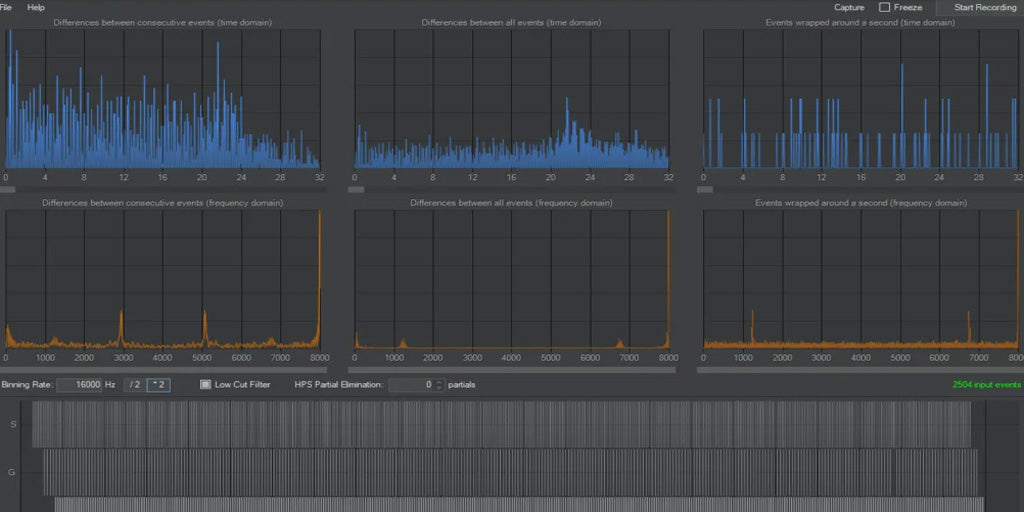

























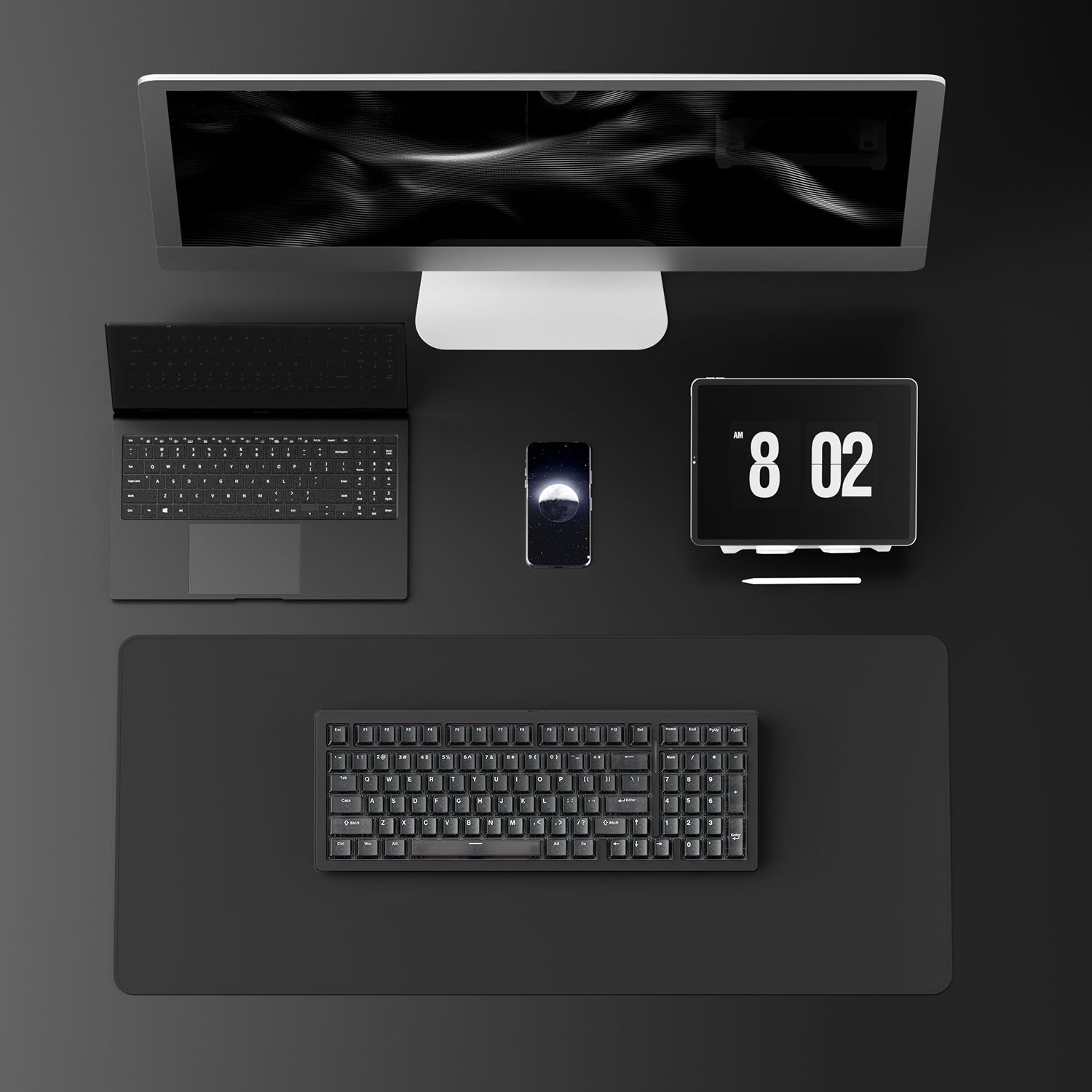

















Laisser un commentaire
Tous les commentaires sont modérés avant d'être publiés.
Ce site est protégé par hCaptcha, et la Politique de confidentialité et les Conditions de service de hCaptcha s’appliquent.