Vous pouvez télécharger le manuel Akko 3068B depuis notre centre de téléchargement.
Table des matières
- Spécifications techniques du 3068B
- Raccourcis clavier 3068B
- Commandes système 3068B (Windows)
- Commandes système 3068B (Mac)
- Paramètres de rétroéclairage 3068B
- Présentation des fonctionnalités Bluetooth du 3068B
- Instructions de configuration Bluetooth 3068B
- Instructions de personnalisation des effets clés/d'éclairage
- Déclaration de garantie et de service Akko
Spécifications techniques du 3068B

Raccourcis clavier 3068B

Commandes système 3068B (Windows)

Commandes système 3068B (Mac)

Paramètres de rétroéclairage 3068B

Présentation des fonctionnalités Bluetooth du 3068B

Instructions de configuration Bluetooth 3068B
1. Passez en mode Bluetooth
- Lorsque le clavier est débranché, placez l'interrupteur arrière sur ON. Appuyez ensuite longuement sur Fn + E / R / T pour lancer l'appairage avec les appareils Bluetooth. Le clavier entrera en mode appairage Bluetooth lorsque les voyants bleus sous les touches E / R / T clignoteront rapidement.
- Lorsque le clavier est branché à l'ordinateur via l'interface USB, il passe automatiquement en mode Bluetooth sans avoir à appuyer sur le bouton situé à l'arrière. Il suffit d'appuyer longuement sur Fn + E / R / T pour activer le couplage Bluetooth. Le clavier passe en mode Bluetooth lorsque les LED bleues sous les touches E / R / T clignotent rapidement.
2. Définissez le profil Bluetooth
Pour faciliter la reconnaissance des appareils Bluetooth, le clavier est équipé des technologies Bluetooth 5.0 et 3.0. Le nom de l'appareil sous Bluetooth 5.0 est Akko 3068BT-1 / Akko 3068BT-2 / Akko 3068BT-3, tandis que celui sous Bluetooth 3.0 est AKK0 3068 BT3.0.
Une fois les appareils appairés via Fn + E/R/T, le système mémorisera par défaut le dernier appareil connecté avant de désactiver le mode Bluetooth.
3. Couplage Bluetooth
Le clavier peut être couplé à un PC, une tablette, un smartphone et d'autres appareils compatibles Bluetooth. Lors de la première recherche d'appareils Bluetooth, deux groupes d'appareils s'affichent : Akko 3098 BT3.0 (Bluetooth 3.0) et Akko 3098-1 (Bluetooth 5.0). Sélectionnez un groupe Bluetooth selon vos préférences (Remarque : certains appareils ne peuvent rechercher que le groupe Bluetooth 5.0).
4. Changez l'appareil Bluetooth
Une fois que 4 appareils Bluetooth ont été couplés avec le clavier, appuyez sur Fn+E / Fn+R / Fn+T / Fn+Y pendant au moins 3 secondes pour basculer rapidement
entre eux.
5. Éteignez le clavier
Coupez l'alimentation du panneau arrière du clavier lorsqu'il n'est pas utilisé pour économiser l'énergie ;
Si le clavier reste inutilisé pendant plus de 10 minutes, il passera en mode veille et vous pourrez l'activer en appuyant sur n'importe quelle touche.
Remarque : le mode d'économie de batterie pour les systèmes Windows affecterait/retarderait le temps d'activation de la veille du clavier.
6. Réinitialiser le clavier
Si vous avez oublié le périphérique frontal couplé spécifique ou s'il reste un problème dans la connexion et la communication Bluetooth, vous devrez vider le cache Bluetooth de l'ordinateur en supprimant le clavier 3068 de la liste des périphériques connectés.
Instructions de personnalisation des effets clés/d'éclairage
1. La personnalisation des effets clés/d'éclairage doit être réalisée en mode filaire avec le pilote Akko.
2. En mode filaire, les effets d'éclairage peuvent également réaliser des effets de rythme musical avec le pilote Akko.
3. Veuillez télécharger le pilote Akko Cloud sur notre site Web.
4. Les utilisateurs peuvent télécharger le pilote via en.akkogear.com
Déclaration de garantie et de service Akko
1. Akko offre une garantie d'un an aux clients en Chine continentale. Pour les autres régions, veuillez contacter votre vendeur (distributeur Akko) pour connaître la politique de garantie spécifique.
2. À l'expiration de la garantie, les réparations sont à la charge du client. Akko fournira également des instructions aux utilisateurs souhaitant réparer eux-mêmes leur clavier. Cependant, l'utilisateur assume l'entière responsabilité de toute perte survenant lors de la réparation.
3. Le démontage du clavier sans les instructions du fabricant/vendeur annulera immédiatement la garantie.
4. La politique de retour et de garantie peut varier selon les plateformes et est soumise au distributeur spécifique au moment de l'achat.
































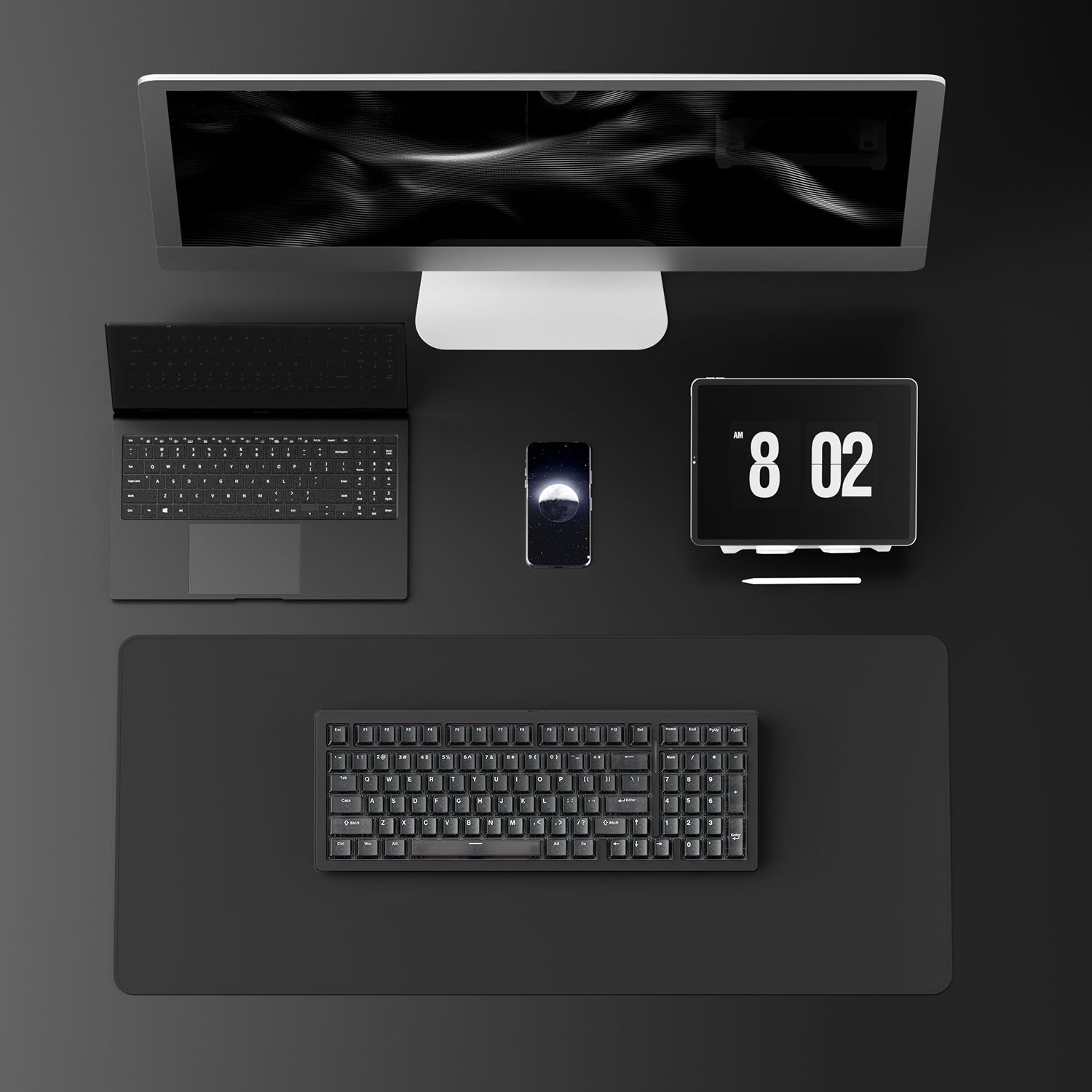

















Laisser un commentaire
Tous les commentaires sont modérés avant d'être publiés.
Ce site est protégé par hCaptcha, et la Politique de confidentialité et les Conditions de service de hCaptcha s’appliquent.