Après une utilisation prolongée de votre clavier, vous constaterez peut-être que les touches sont tachées et que même les interstices entre les touches sont couverts de saletés. Les claviers mécaniques , très prisés des bricoleurs, sont particulièrement susceptibles de cacher la saleté en raison de leur structure. Un clavier mécanique propre offre non seulement une expérience de frappe agréable, mais prolonge également la durée de vie de ce composant essentiel.
Cependant, nettoyer un clavier mécanique peut s'avérer délicat et requiert une certaine habileté. Alors, comment éliminer les débris et la poussière d'un clavier mécanique ? Je divise ici le nettoyage du clavier en deux catégories : retirer les touches pour le nettoyer, et nettoyer sans les retirer.

Les méthodes ne nécessitent pas de retirer les touches
1. Retournez le clavier et appuyez doucement dessus
Retournez le clavier et tapotez-le doucement pour retirer les poils et la poussière. Veillez à ne pas trop forcer, car cela pourrait endommager les touches internes.
2. Utilisez des lingettes imbibées d'alcool
Comme le clavier est utilisé depuis longtemps, beaucoup de poussière s'accumule autour du panneau, et celui-ci est relativement facile à nettoyer. Il suffit de l'essuyer avec des lingettes imbibées d'alcool. L'alcool est très volatil et sèche rapidement après essuyage. De plus, il est non conducteur et n'endommage pas le clavier. Non seulement il ne laisse pas de résidus de papier, mais il permet également de désinfecter la zone autour du clavier, faisant d'une pierre deux coups.
3. Utilisez un sèche-linge
Si vous souhaitez simplement nettoyer les résidus et la poussière dans l'espace entre le clavier, un sèche-cheveux est une bonne solution. Il suffit de le soulever et de souffler dessus pendant quelques minutes. La poussière et les résidus à l'intérieur partiront avec le sèche-cheveux, mais pensez à utiliser de l'air froid ; sinon, vous risquez d'endommager le clavier et de déformer les touches.
4. Utilisez un aspirateur
Il existe sur le marché de nombreux petits aspirateurs conçus pour les claviers, etc. Certains aspirateurs portables USB bon marché peuvent avoir une aspiration limitée en raison de leur taille, mais ils devraient être plus performants que les sèche-cheveux, car ils ne provoquent pas de poussière ni de résidus volants. Vous pouvez également essayer un aspirateur plus grand, et l'efficacité devrait être meilleure.
5. Utilisez un pinceau
Pour les taches difficiles à nettoyer, comme les cheveux, une brosse peut être efficace, mais cela demande beaucoup de temps et d'énergie. Il faut balayer les taches petit à petit, ce qui prend du temps, mais l'efficacité du nettoyage est bien meilleure qu'avec un sèche-cheveux.
6. Utilisez de la boue nettoyante pour clavier
La boue nettoyante pour clavier est également très utile. Disponible sur de nombreux sites de vente en ligne, elle est économique et facile à utiliser. Appliquer la boue sur le clavier permet d'absorber la poussière et les résidus. Cependant, soyez très prudent lors de son utilisation. Ne laissez jamais la boue trop longtemps sur le clavier. Vous pouvez la retirer après 0,5 seconde pour nettoyer la zone suivante. Si elle reste trop longtemps, une partie de la boue refluera dans les interstices du clavier, ce qui sera extrêmement difficile à nettoyer. Elle ne sera peut-être pas nettoyée, mais elle sera endommagée.

Les méthodes nécessitent de retirer les touches
1. Déconnectez votre clavier
Tout d'abord, déconnectez votre clavier de votre ordinateur. Cela évitera d'appuyer accidentellement sur les touches ou d'endommager votre système pendant le nettoyage. Si votre clavier est filaire, débranchez son câble USB. Pour un clavier sans fil, éteignez-le et, si possible, retirez ses piles. Le fait de retirer complètement votre clavier facilitera et sécurisera le nettoyage.
2. Retirez les capuchons des touches
Après avoir déconnecté votre clavier, vous pouvez retirer toutes les touches à l'aide d'un extracteur de touches. Généralement, un extracteur de touches est inclus dans le coffret du clavier.
Retirer les touches d'un clavier mécanique est une opération relativement délicate. Il faut restaurer les touches retirées à leur état d'origine et veiller à ne pas endommager les touches ni les interrupteurs. Le principal dispositif d'envoi de signaux du clavier est l'interrupteur ; il faut donc les manipuler avec précaution. Voici quelques points importants à prendre en compte.
- Évitez d'endommager les interrupteurs : Retirez délicatement les touches pour éviter de les endommager. Si votre clavier est remplaçable à chaud, vous pouvez facilement remplacer un interrupteur endommagé. Malheureusement, si le clavier n'est pas remplaçable à chaud, il est nécessaire de remplacer l'interrupteur entier, ce qui nécessite des soudures et peut prendre du temps.
- Faites attention aux stabilisateurs (ou tiges satellites) situés derrière les touches les plus grandes. Ces composants contribuent à la stabilité des touches les plus grandes et doivent être manipulés avec précaution.
En suivant ces mesures, vous pouvez réduire les risques de dommages et maintenir votre clavier en bon état de fonctionnement.
Conseil : Si vous craignez de ne pas pouvoir restaurer le clavier à son état d'origine après avoir retiré les touches, prenez d'abord une photo du clavier. Lors de l'installation, vous pourrez positionner les touches comme indiqué sur la photo.

3. Nettoyez la carte
Nettoyez le clavier après avoir retiré les touches. Après avoir retiré les touches, les taches à l'intérieur du clavier sont plus faciles à nettoyer. Vous pouvez utiliser des lingettes alcoolisées, des brosses et de la pâte à nettoyer pour clavier, comme indiqué pour les méthodes sans retrait des touches.
4. Nettoyez les touches
Nettoyer les touches n'est pas si compliqué. Commencez par préparer une bassine d'eau et un produit nettoyant. Ce produit peut être du liquide vaisselle, du détergent ou du savon. Vous pouvez également utiliser une petite brosse non utilisée. Utilisez-la pour nettoyer les parties plus difficiles à nettoyer, ce qui permet d'obtenir des touches plus propres. Après avoir lavé l'intérieur et l'extérieur, remettez les touches en place et placez-les dans un endroit frais et aéré pour les faire sécher.
5. Installez les touches
Une fois les touches sèches, vous pouvez les installer. En cas de doute, utilisez un sèche-cheveux pour souffler sur les touches et la surface du clavier pendant quelques minutes afin d'éviter que certaines zones ne sèchent. Veillez à utiliser le mode air froid pour éviter toute déformation des touches.
Vous pourrez alors profiter des photos du clavier prises précédemment. Installez-le conformément aux photos. Une fois installé, il sera comme neuf.

Conseils et précautions supplémentaires
Éviter les erreurs de nettoyage courantes
- Évitez l'humidité excessive : Ne trempez jamais votre clavier dans l'eau et n'utilisez jamais trop de nettoyant liquide. Utilisez toujours des chiffons ou des lingettes humides et assurez-vous que le clavier est sec avant de le rebrancher.
- Utilisez des produits de nettoyage sûrs. Privilégiez les lingettes imbibées d'alcool ou un liquide vaisselle doux. Les produits chimiques agressifs peuvent endommager les touches et les composants internes.
- Utilisez un extracteur de clé pour retirer délicatement les touches sans endommager les commutateurs ou les stabilisateurs.
S'assurer que les touches sont complètement sèches
- Séchage à l'air libre : Après avoir lavé les touches, laissez-les sécher complètement à l'air libre dans un endroit bien aéré. N'utilisez pas de sources de chaleur comme un sèche-cheveux à haute température, car cela pourrait déformer le plastique.
- Vérifiez l’humidité résiduelle : avant de remettre les touches en place, assurez-vous qu’il n’y a pas d’humidité résiduelle qui pourrait s’infiltrer dans le clavier.
Final
Un clavier mécanique propre est plus performant et dure plus longtemps. Que vous optiez pour un nettoyage rapide des surfaces ou un retrait complet des touches, un entretien régulier maintient votre clavier en parfait état. Suivez ces instructions de nettoyage pour conserver l'aspect et les performances de votre clavier mécanique comme neuf. Bonne frappe !
Questions fréquemment posées
Comment nettoyer un clavier mécanique après un déversement ?
Si du liquide tombe sur votre clavier, vous devez immédiatement le détacher de l'ordinateur.
Si vous n'avez renversé que de l'eau, retournez le clavier pour l'évacuer. Pour nettoyer le déversement, retirez les touches à l'aide d'un extracteur de touches et essuyez soigneusement le clavier avec un chiffon.
Si vous renversez du café, du soda ou des boissons sucrées, retirez les touches et utilisez un mouchoir pour absorber l'excès d'eau.
Après avoir séché le clavier, utilisez les méthodes précédentes pour nettoyer les touches.
Que dois-je faire si une touche ne répond toujours pas après le nettoyage ?
Réinstallez le capuchon de touche. Assurez-vous qu'il est entièrement restauré et qu'il n'interfère pas avec le commutateur.
Vérifiez l'interrupteur. Inspectez-le pour détecter d'éventuels débris ou dommages, puis nettoyez-le soigneusement.
Consultez un professionnel. Si le commutateur de votre clavier non remplaçable à chaud est cassé, consultez un professionnel.
Que dois-je faire si une touche ne répond toujours pas après le nettoyage ?
Réinstallez le capuchon de touche. Assurez-vous qu'il est entièrement restauré et qu'il n'interfère pas avec le commutateur.
Vérifiez l'interrupteur. Inspectez-le pour détecter d'éventuels débris ou dommages, puis nettoyez-le soigneusement.
Consultez un professionnel. Si le commutateur d'un clavier non remplaçable à chaud est cassé, faites appel à un professionnel.
































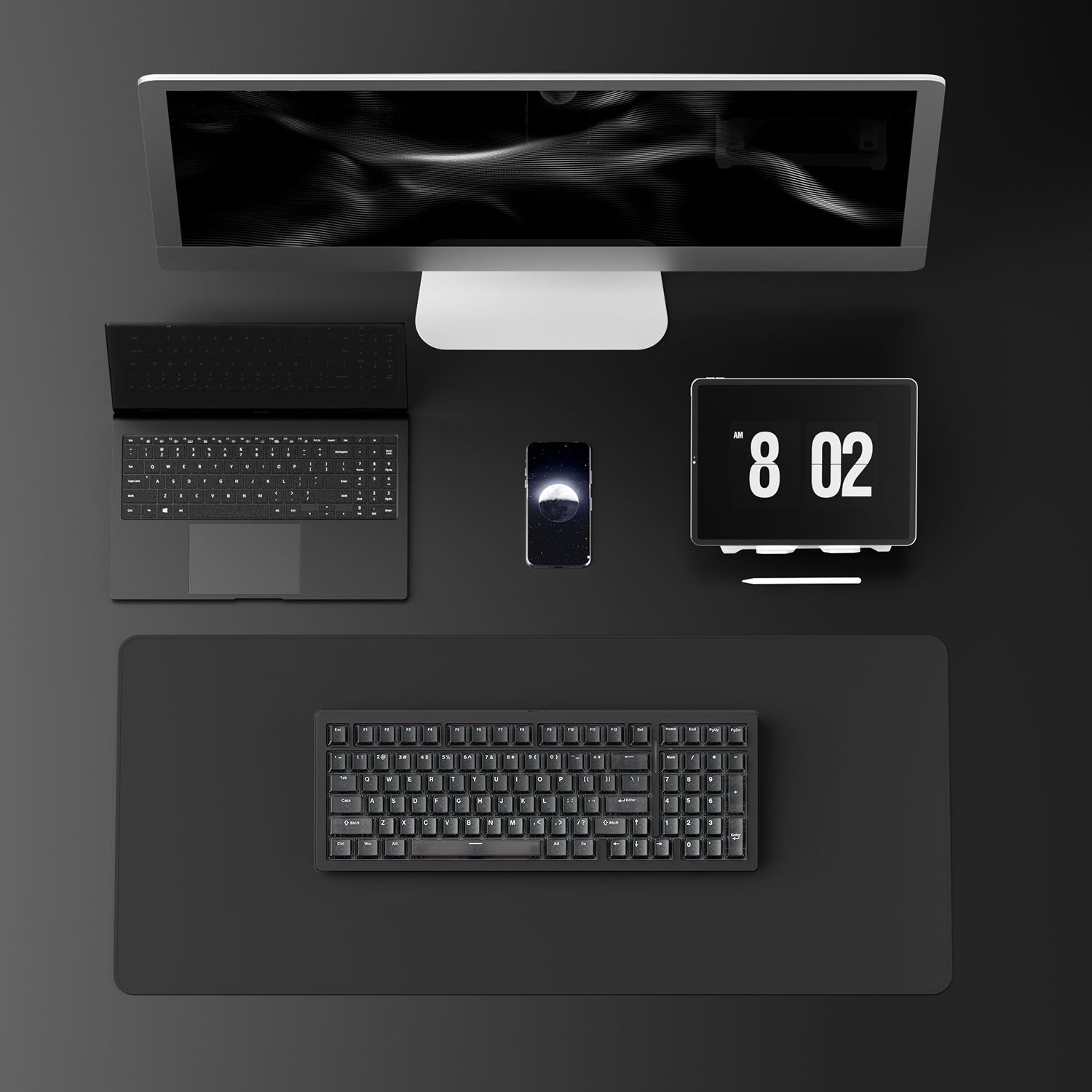

















Laisser un commentaire
Tous les commentaires sont modérés avant d'être publiés.
Ce site est protégé par hCaptcha, et la Politique de confidentialité et les Conditions de service de hCaptcha s’appliquent.