Download the Akko MU01 Manual from our Download Center.
Table of Contents
Minimum System Requirement
Connectivity Method
Connect the keyboard to your computer by plugging in the USB cable into an available USB-A port to start using it.
LED Indicator Overview
| Status | Indicator | Re-Connecting | Pairing | Connected |
| Bluetooth device 1 | LED for Key E | Blue light blinks slowly | Blue light blinks fast | Blue light stays on for 2 seconds and then turns off |
| Bluetooth device 2 | LED for Key R | Blue light blinks slowly | Blue light blinks fast | Blue light stays on for 2 seconds and then turns off |
| Bluetooth device 3 | LED for Key T | Blue light blinks slowly | Blue light blinks fast | Blue light stays on for 2 seconds and then turns off |
| 2.4G wireless device | LED for Key Y | Green light blinks slowly | Green light blinks fast | Green light stays on for 2 seconds and then turns off |
| Wired mode | LED for Key U | N/A | N/A | Red light stays on for 2 seconds and then turns off |
| Status | Indicator | Indicating Mode |
| Low Battery | Independent LED Indicator (near spacebar) | Red light blinks slowly |
| Charging | Steady Red | |
| Fully Charged | Green light stays on / Return to regular RGB settings | |
| Caps | LED for Caps Key | Steady White |
| Lock WIN | LED for left Win Key | Steady White |
MU01 HotKeys

MU01 System Commands (Windows)

MU01 System Commands (Mac)

MU01 Backlight Settings

- Fn + Del = Effect 1 – Effect 20
- Fn + ↑ = Bright
- Fn + ↓ = Dim
- Fn + ← = Set animation direction to left
- Fn + → = Set animation direction to right
- Fn + 【 = Slower Animation
- Fn + 】 = Faster Animation
- Fn + L = Light Off/On
- Fn + \ = This shortcut allows you to set the backlight color to 7 single colors with RGB loop effect
MU01 Connection Guide

Bluetooth Pairing
After turning on the keyboard, press FN+E/R/T to enter Bluetooth mode. Press and hold the FN+E/R/T Key combination for 3 seconds to enter pairing mode, with the blue indicator light flashing quickly. Once the connection is established, the indicator light will stay on for 2 seconds. If the device fails to connect, the indicator light will turn off and the keyboard will enter sleep mode.
2.4G Pairing
After turning on the keyboard, press FN+Y to enter 2.4G mode. Then press and hold the FN+Y Key combination for 3 seconds to enter pairing mode. Then insert in the receiver, and the green indicator light will flash quickly. Once the pairing is successful, the LED indicator will stay on for 2 seconds.If no available device is found within 30 seconds, the LED indiactor will turn off and the keyboard will enter sleep mode.
Battery Level Check
Press the Fn Space Key combination to check the battery level while in wireless mode. If the battery level is below 30% the LED for number keys 1-2 will turn red. If it's between 30-100%, the LED for number keys 1-9 will show a green light. And when the battery is fully charged, the LED for number keys 1-0 will show a green light.

Key/Lighting Effects Customization Instruction
- The driver can be connected and lighting and key can be customized under the three working modes of the keyboard
- The three working modes of the keyboard can be matched to drive the music rhythm
- Please download the Akko Cloud driver on our website
- Users can download the driver via en.akkogear.com
Akko Warranty and Service Statement
- The keys can be remapped and RGB can be programmed in the driver in any of the connection mode
- Keyboard lighting can be coordinated with the driver to achieve audio visualizer
- Defects resulting from disassembly of our product, improper usage and incorrect installation are not covered by warranty.
- The return and warranty policy may vary in different platforms and are subject to the specific distributor at the time of purchase.








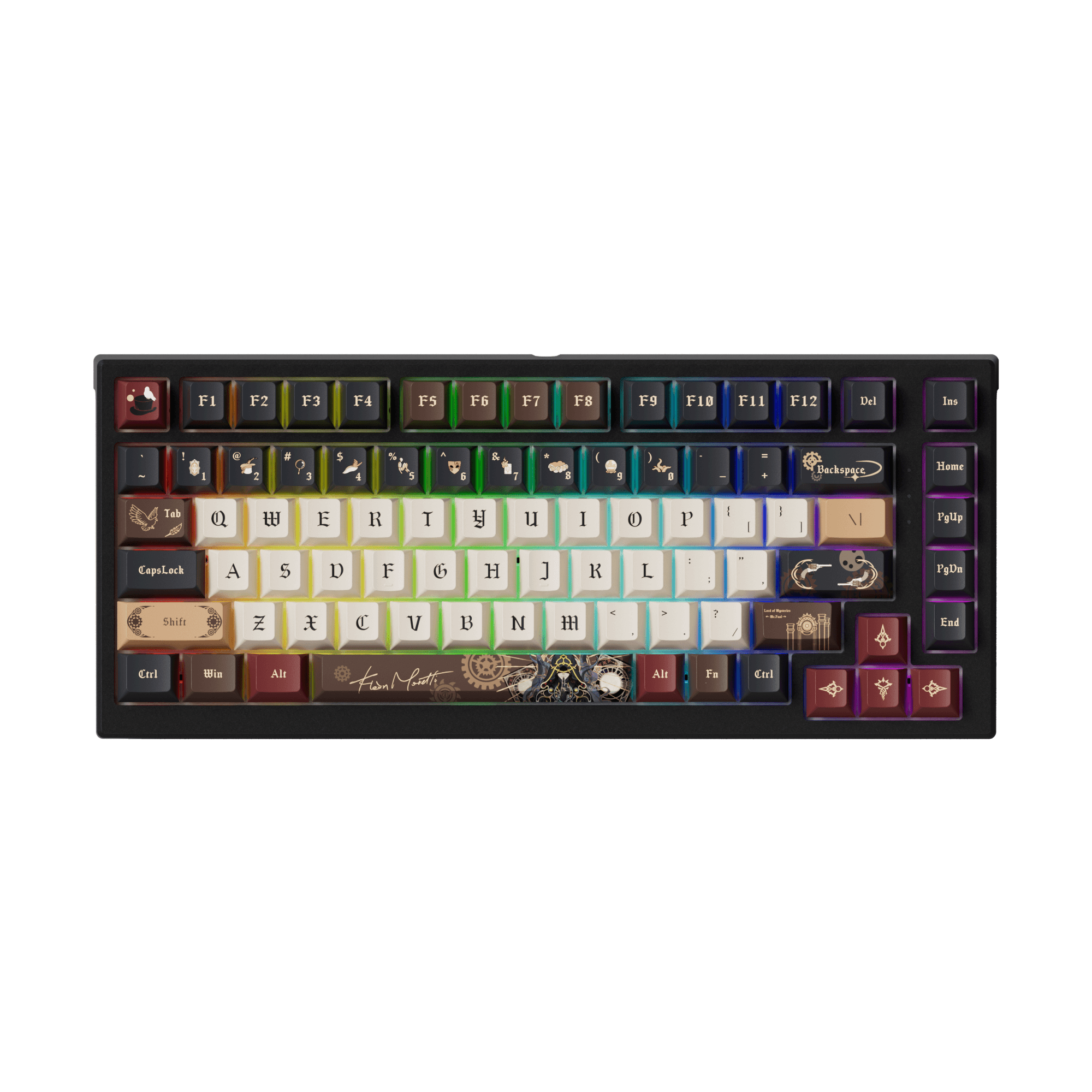



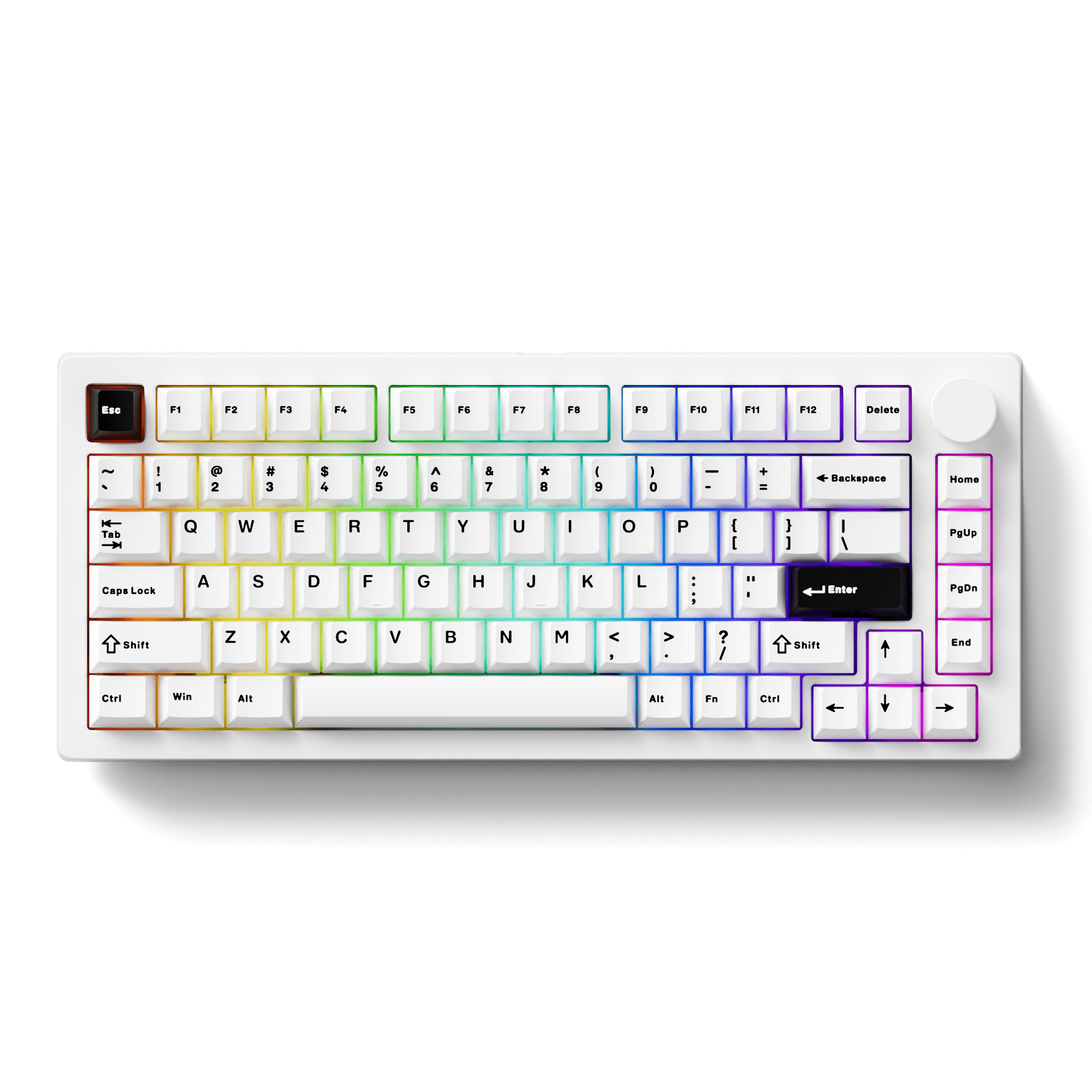

















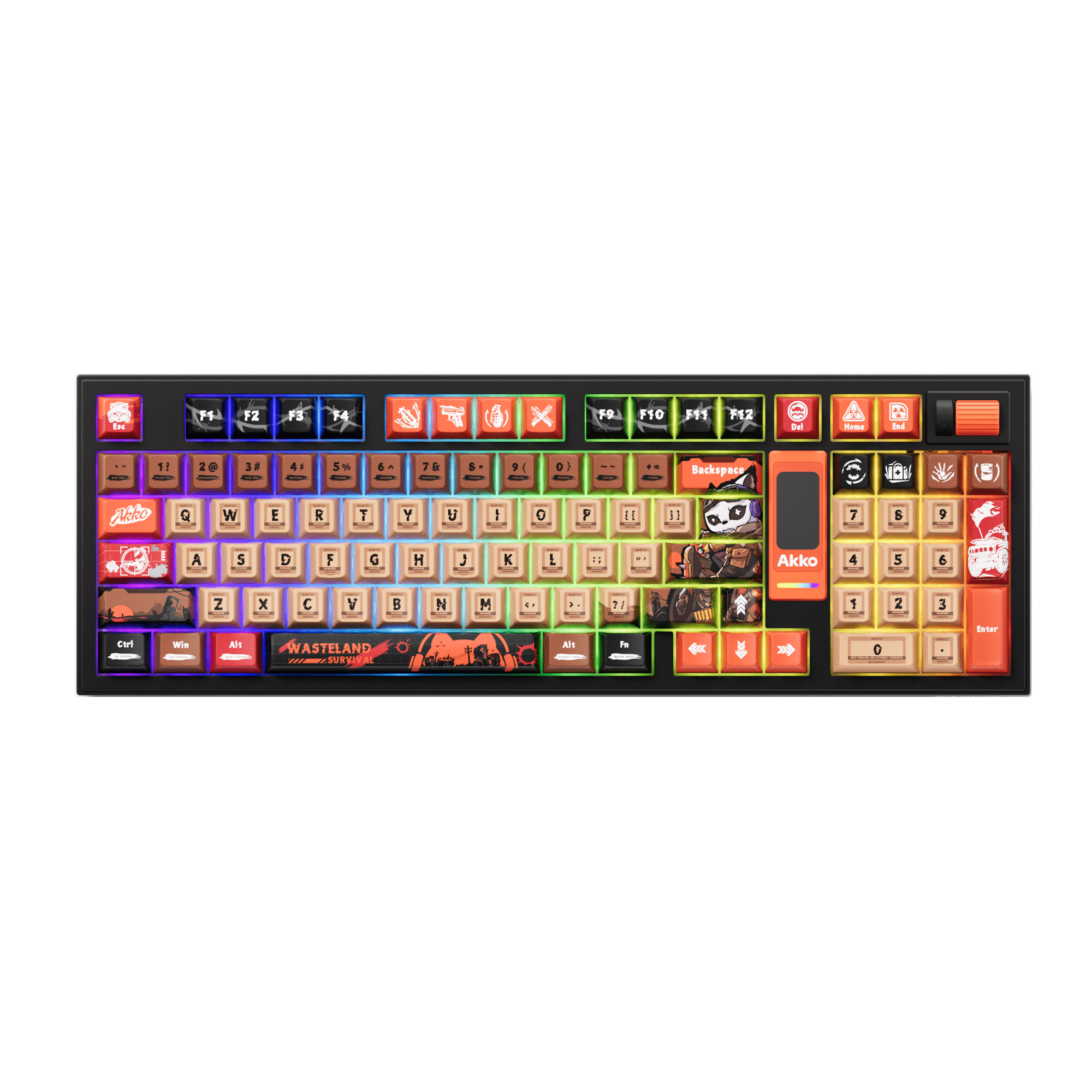





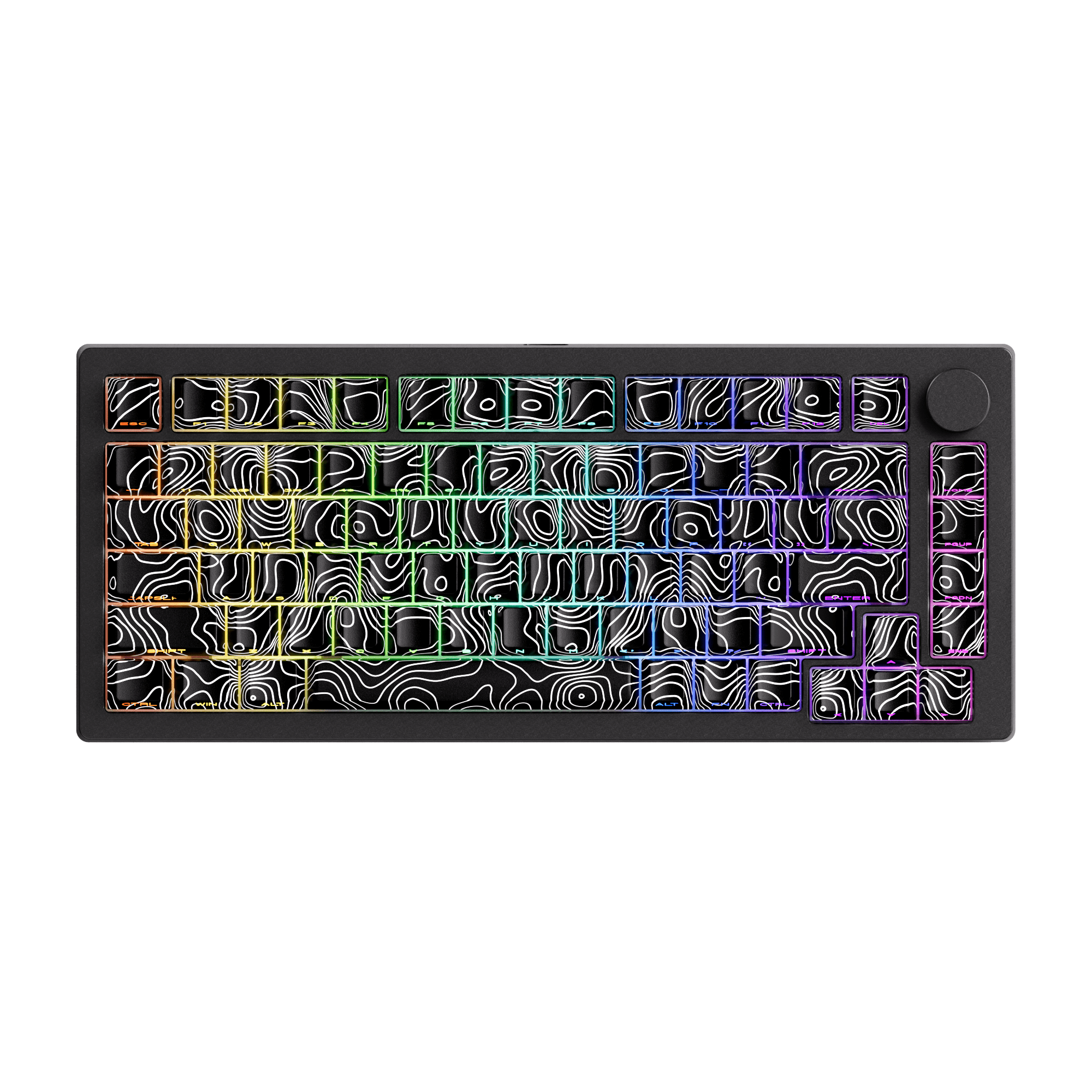










Leave a comment
All comments are moderated before being published.
This site is protected by hCaptcha and the hCaptcha Privacy Policy and Terms of Service apply.