Download the Akko 5075B Plus Manual from our Download Center.
Download the Akko 5075B Plus ISO Manual from our Download Center.
Download the Akko 5075B Plus VIA US-ANSI Manual from our Download Center.
Table of Contents
5075B Technical Specifications

5075B HotKeys

5075B System Commands (Windows)
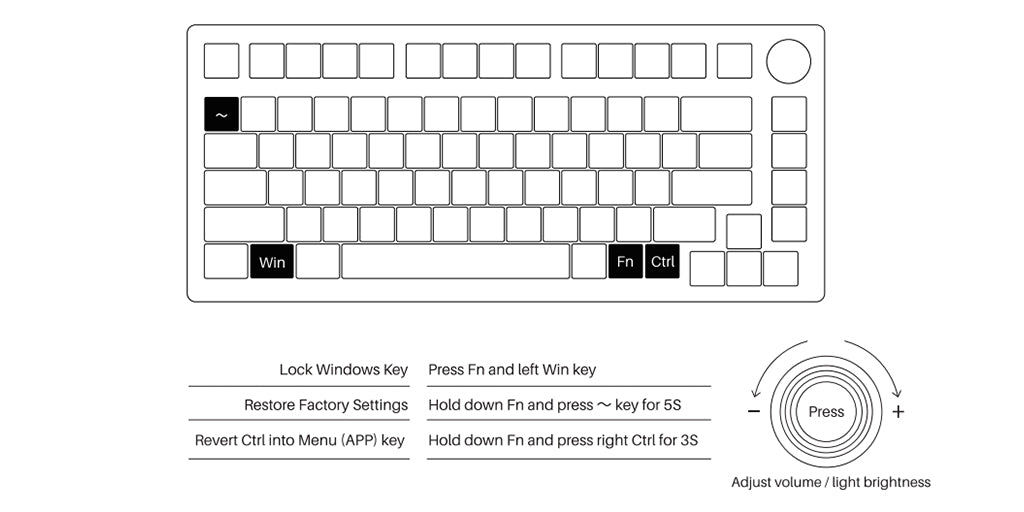
5075B System Commands (Mac)

5075B Backlight Settings

Change the side RGB lighting on 5075B Plus
You can adjust the side RGB lighting in two ways:
1. Use hotkeys:
- Brightness: Fn + Z
- Speed: Fn + X
- Effect: Fn + Left Ctrl
2. Use the Akko Cloud Driver: Go to the light strip page in the software. Download the driver from Download Center.
5075B Bluetooth Feature Overview
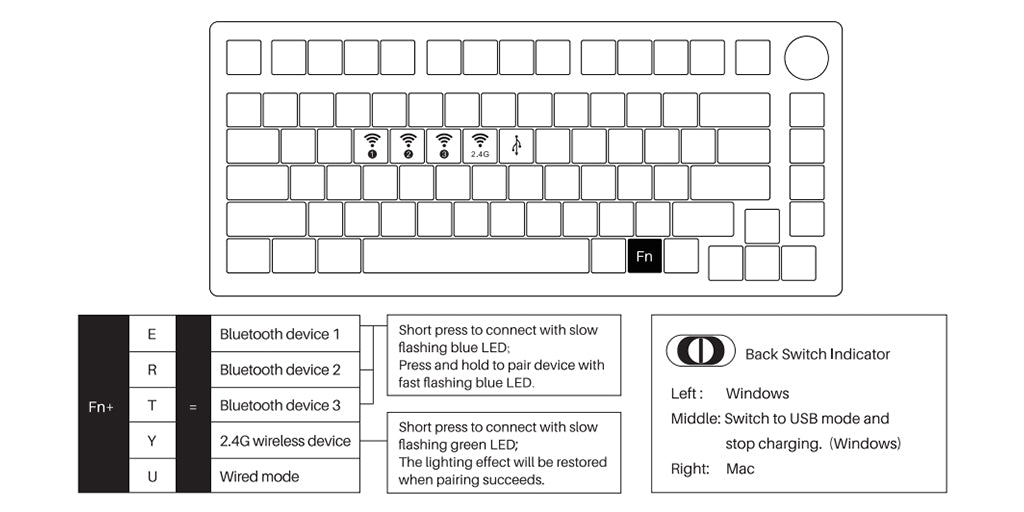
5075B Bluetooth Setup Instruction
1. Switch to Bluetooth mode
- When the keyboard remains unplugged, users can push the switch on the back to the left/right to enter Windows/Mac modecorrespondingly. Then long press and hold Fn + E/ R/T to start pairing with Bluetooth devices. The keyboard will enter Bluetooth pairing mode when the blue LEDs under E/R/T keys flash quickly.
- When the keyboard is plugged into the computer through USB interface, it will enter Bluetooth mode automatically without having to push the switch on the back. Users can directly long press and hold Fn + E / R / T to enable Bluetooth pairing. The keyboard will enter Bluetooth pairing mode when the blue LEDs under E / R / T keys flash quickly.
2. Set the Bluetooth profile
To help user recognize individual Bluetooth device, the keyboard is equipped with both Bluetooth 5.0 and 3.0 frameworks. The device name under the Bluetooth 5.0 framework is 5075BP-1/ 5075BP-2/ 5075BP-3 while the device name under Bluetooth 3.0 is Akko 5075BP BT3.0. Once the devices are paired through Fn E/R/T, the system will by default memorize the last connected device before you turn off the Bluetooth mode.
3. Bluetooth Pairing
The keyboard can be paired with PC, Pad, smartphone and other devices with Bluetooth turned on. When you first try to search Bluetooth devices, two groups of device names shall appear with Akko 5075BP BT3.0(Bluetooth 3.0) and 5075BP-1 (Bluetooth 5.0). Select a Blue- tooth group based on your preferences (Note: some devices can only search for the Bluetooth 5.0 group).
4. Switch the Bluetooth device
After 4 Bluetooth devices have been paired with the keyboard, press Fn+E/ Fn+R/ Fn+T/ Fn+Y for at least 3 seconds to quickly switch between them.
5. Shut off the keyboard
Turn the power off on the keyboard back panel while unused for power saving;
If the keyboard remains unused for over 10 mins, it would go to sleep mode and you can activate it by pressing any key.
Note: The battery saver mode for Windows system would affect/delay the sleep activation time of the keyboard.
6. Reset the keyboard
If you forgot the specific paired front-end device or if there remains disorder in Bluetooth connection and communication, you'll need to clear the computer's Bluetooth cache by removing the 5075 keyboard from the list of connected device.
Key/Lighting Effects Customization Instruction
1. The keyboard supports key/RGB backlit mapping in either 2.4G or wired mode.
2. The keyboard supports audio visualizer in either 2.4G or wired mode.
3. Please download the Akko Cloud driver on our website.
4. Users can download the driver via en.akkogear.com
Akko Warranty and Service Statement
1. Akko provides a 1-year warranty for customers in mainland China. For other regions, please contact your seller (Akko distributor) for specific warranty policy.
2. If the warranty window expires, customers need to pay for repairs. Akko will also provide instructions if users prefer to repair the keyboard by themselves. However, users shall take full responsibility for any loss that happens during self-repair.
3. Disassembling the keyboard without the manufacturer/seller’s instruction will immediately void the warranty.
4. The return and warranty policy may vary on different platforms and is subject to the specific distributor at the time of purchase.
Precautions
Man-made damage is not limited to immersion, falling off, and pulling off the wires with excessive forces, etc.







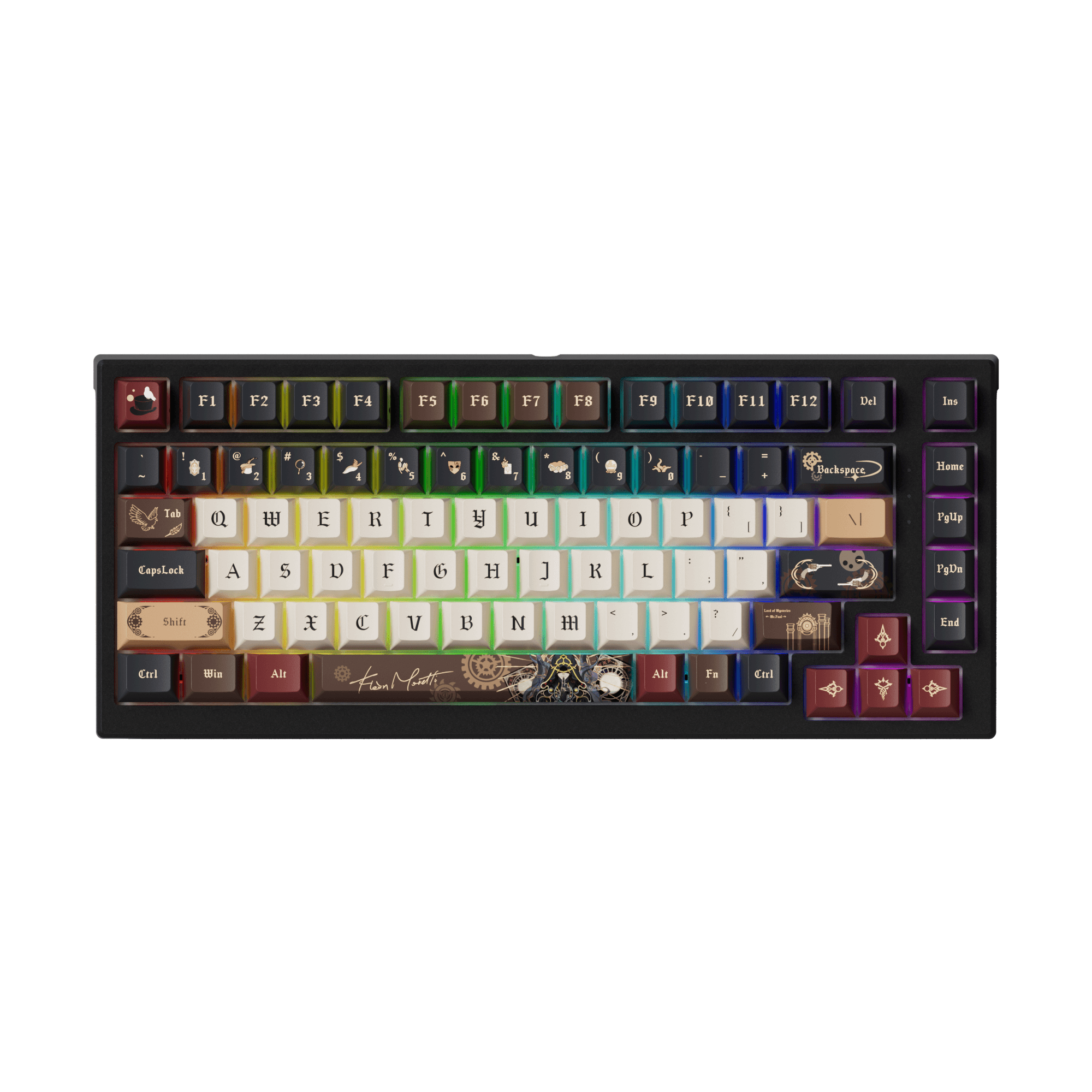



















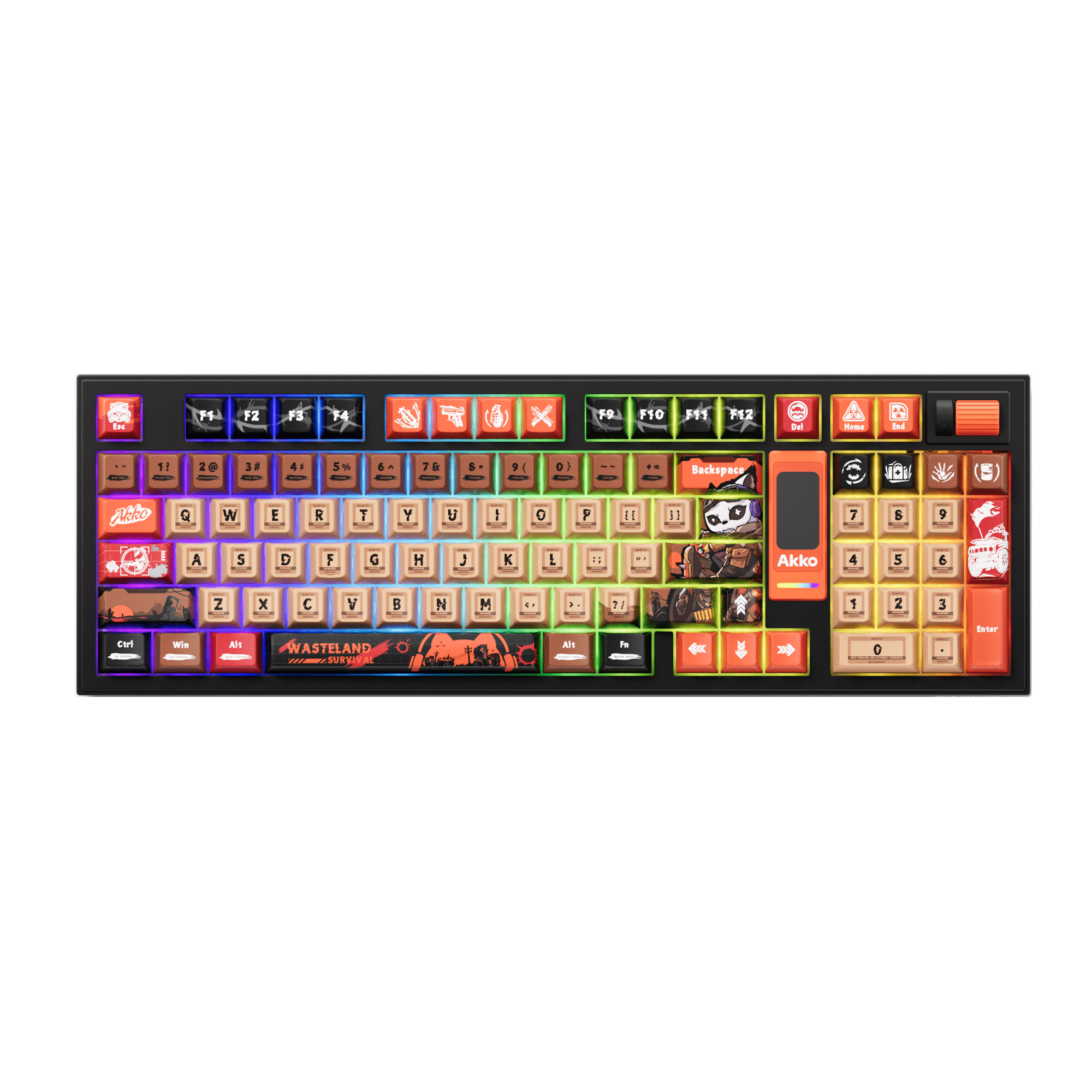





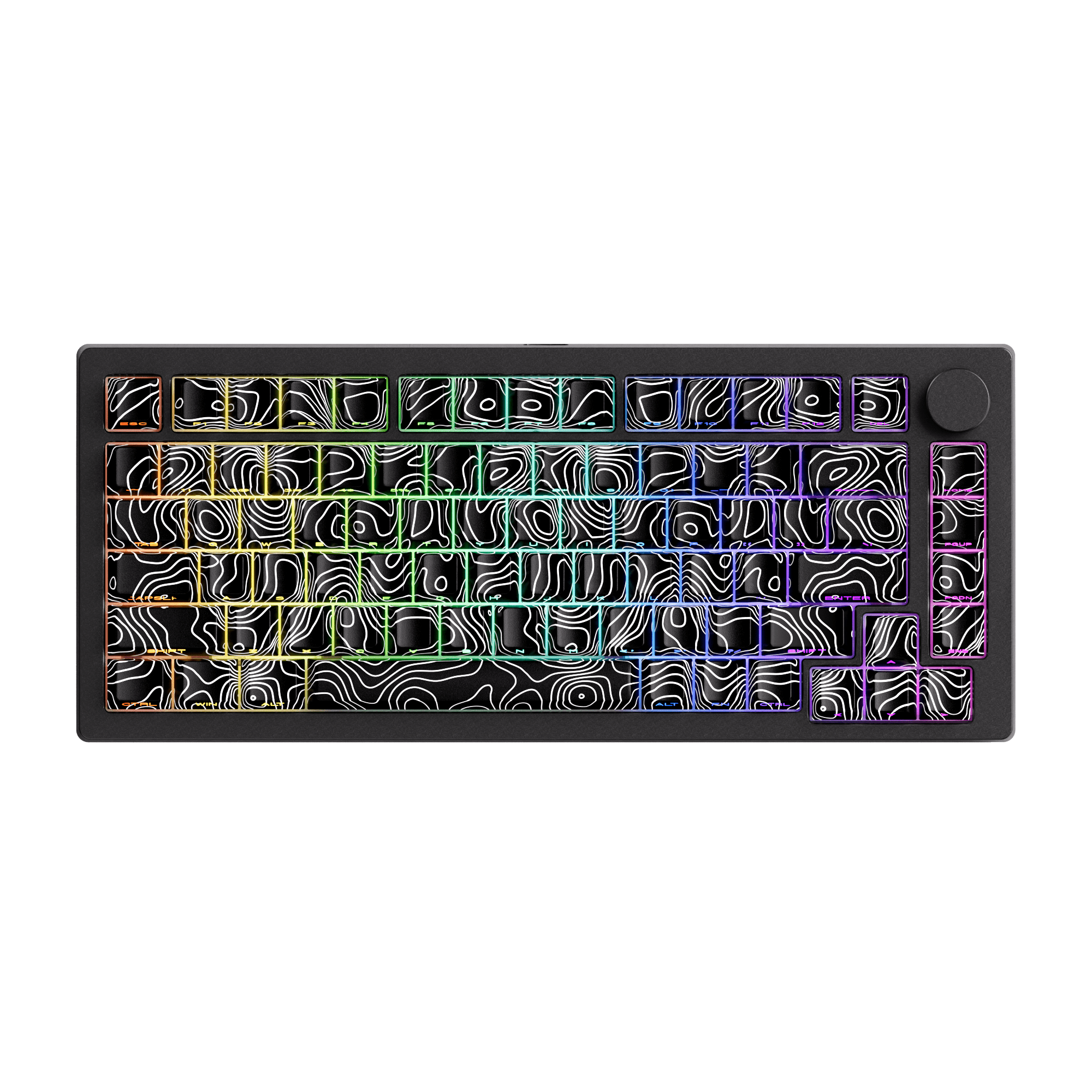












Leave a comment
All comments are moderated before being published.
This site is protected by hCaptcha and the hCaptcha Privacy Policy and Terms of Service apply.